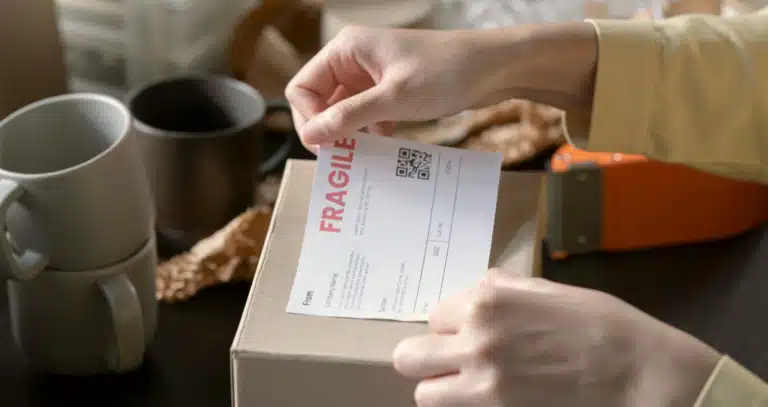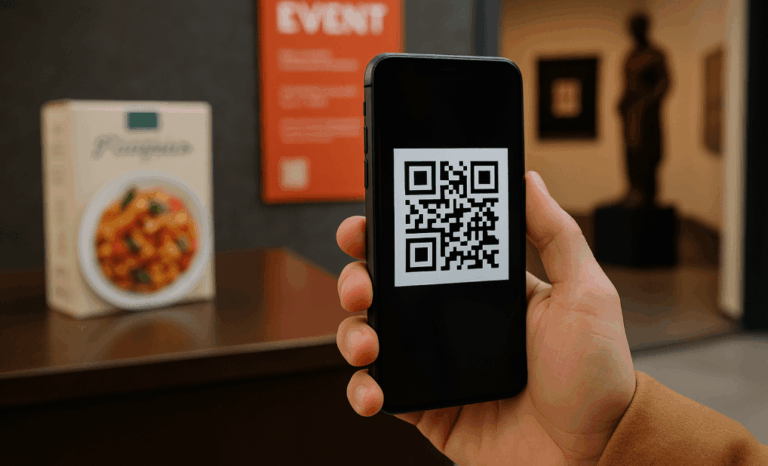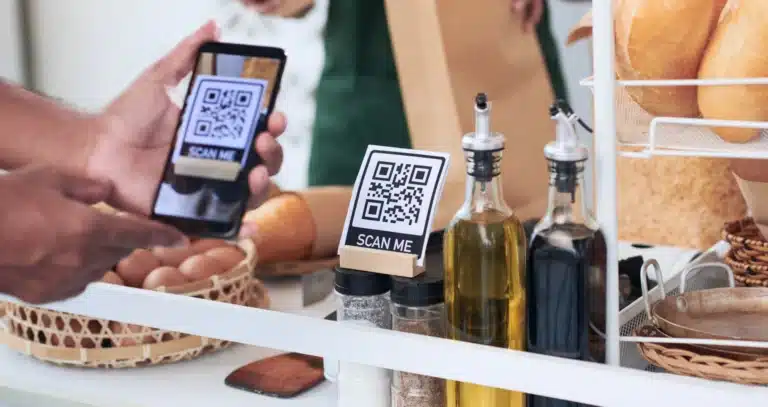How to print QR codes the right way
You’ve created your QR code — now it’s time to bring it to life on paper, packaging, posters, or wherever your audience is. But before you hit “print,” there are a few key things to get right. From choosing the right QR code image format to making sure it scans perfectly on any mobile phone, this guide will walk you through how to print QR codes that actually work — and get results.
At QR Code KIT, we make it easy to go from generated QR codes to fully customized print-ready designs. Whether you’re using our free QR code generator or managing hundreds of dynamic QR codes, the printing process matters.
We’ll show you how to:
- Pick the best format for crisp, scalable results
- Avoid common mistakes that ruin scannability
- Make smart design choices for more scans
- Choose materials that work in real life — not just in theory
- And yes, how to test, track, and tweak like a pro
No fluff. No filler. Just what you need to know to print better QR codes — for marketing, signage, business cards, or anything else you’ve got planned.
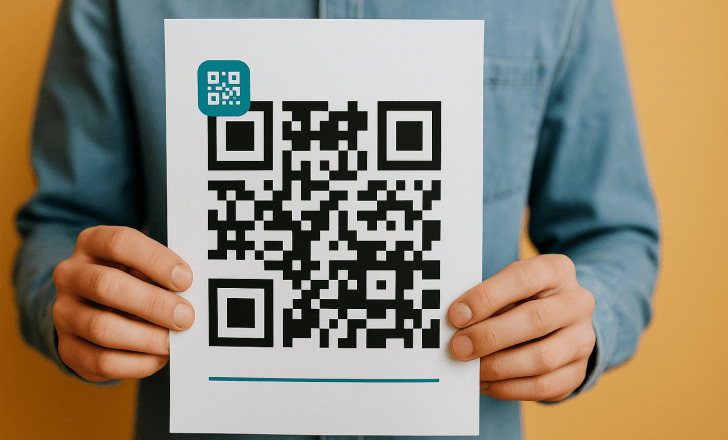
The QR image formats
PNG
PNG (Portable Network Graphics) is a raster image format that uses lossless compression, meaning your image won’t lose quality over time. It supports full-color images (RGB and RGBA), transparency, and grayscale — making it a great all-around option for digital use.
If you’re planning to use your QR code on a website or in an email, a PNG file is exactly what you need. Clean, lightweight, and easy to share.
PDF (vector)
PDF stands for Portable Document Format — created by Adobe back in the ’90s to make sure documents look the same on any device. A PDF file can hold vector graphics, text, and even images, all bundled up in one neat package.
In business settings, PDFs are everywhere. And at QR Code KIT, you can even create a special QR code that lets users download a PDF straight from their phone.
SVG (vector)
SVG stands for Scalable Vector Graphics — and it does exactly what the name promises. These files scale perfectly at any size, without losing sharpness. They also support animation and interactivity.
(Yes, an animated QR code is totally possible — and yes, it looks as cool as it sounds.)
EPS (vector)
EPS (Encapsulated PostScript) is a print-friendly file format that includes a small preview image inside, so you can see what you’re working with even before opening it in design software. It’s a long-time favorite among professional printers.
Feeling overwhelmed by formats? Don’t worry — we’ve got your back. If you’re not sure which one to choose for your print QR codes, just reach out. We’re happy to help.
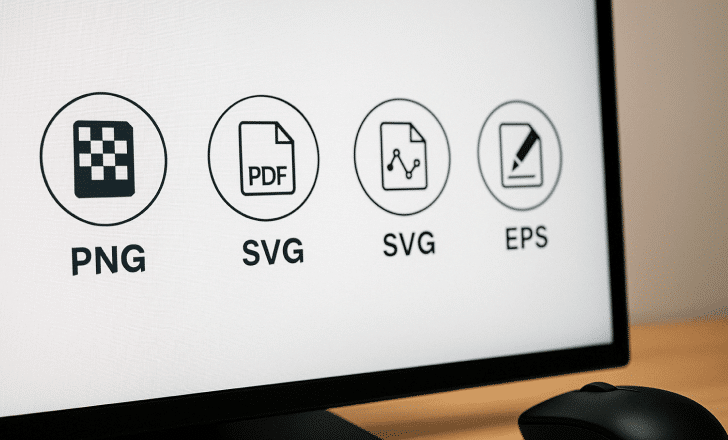
Choosing the right format
There’s no universal answer when it comes to choosing a file format to print QR codes — it all depends on how and where you’ll use it.
Will the QR code go on a billboard or a product label? Is it in color or black and white? Will people scan it with their phones or print it out later? A custom QR code on a glossy poster needs a different format than a simple receipt code.
The safest bet? Talk to us. Tell us how you plan to use your code — size, color, surface, you name it — and we’ll help you choose the perfect format. Helping customers get their print QR codes just right? That’s our favorite part of the job.
Hacks to print QR codes
Want more scans? It’s not just about creating a QR code — it’s about printing it smart. Here are some tried-and-true tips to help your print QR codes pop off the page and actually get noticed.
Be design smart
A custom QR code catches the eye — and the scans prove it. Color, branding, even your company logo can make your code stand out from the typical black-and-white square. But design with care: your QR code still needs to look like a QR code.
Why? Because it’s not just people recognizing it — the real work is done by the QR code scanner on their mobile devices. Add too many flourishes, and the code might stop working altogether.
Luckily, QR Code KIT checks every change for readability. If your design breaks the code, we’ll let you know right away. But don’t just take our word for it — always test your code on real phones, with different apps, before sending it to print.
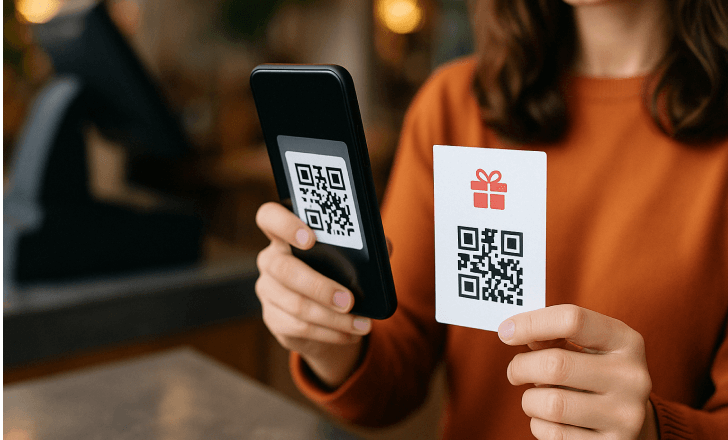
Size it right
Too small, and your QR code becomes invisible. Too big, and it might not even fit your design. As a rule of thumb, go no smaller than 3 x 3 cm (about 1 inch). And when in doubt? Go bigger.
There’s no upper limit on size — the real question is how far away people will be when they try to scan the QR code. Always test scan before you commit.
Keep it up to date
A QR code that links to a broken page or an outdated offer is worse than no code at all. That’s why we always recommend using dynamic QR codes.
With a dynamic code, you can edit the destination anytime — no need to reprint. Just log into your QR Code KIT account, update the link, and done.
That one change can save you time, money, and a whole lot of frustration.
Choose the right material
Paper is great, but don’t stop there. You can print QR codes on glass, plastic, vinyl, fabric — even vehicles. Just be mindful of how that surface affects the QR code image.
Glare, folds, or bumpy textures can interfere with scanning. For example, printing across a magazine fold can split your code and make it unreadable. Always test the final product — and scan a QR code in real-world conditions before printing in bulk.
Make it easy to reach
Placing your QR code somewhere clever is great. Placing it where people can actually scan it — even better.
Avoid spots that are too high, too low, or too far away. A mobile phone camera needs direct, easy access. Eye level or chest height tends to be the sweet spot for walk-up scans.
If you’re designing for a bus shelter ad, for instance, and your poster sits 30 cm off the ground, don’t stick the QR code in the bottom corner. Unless you’re marketing to yoga instructors mid-stretch, no one’s crouching to scan.
Consider scan time
Think about the time it takes to scan — literally. From pulling out a phone to opening the camera app and focusing, that’s about 10 to 15 seconds. Seems quick, but not if your code is flying by on the side of a moving bus.
We’re not saying “don’t” — we’re saying “think it through.” For anything on the go, give your audience a real shot at scanning.
Avoid QR code overload
Using multiple QR codes generated for different actions? That’s fine — but don’t crowd them together. Putting several codes side by side (or near a barcode) can confuse QR code readers and frustrate users.
Space them out. Use corners, opposite sides, or consider smarter options like a vCard QR code or app store links that automatically detect the user’s device.
Fewer codes. Cleaner design. More scans.
Don’t forget the CTA
Here’s the thing: it’s not enough to just print QR codes and hope for the best. You need to tell people why they should scan.
That little nudge — the call to action — makes all the difference. Whether it’s “Watch our latest video,” “Get 30% off,” or “Download the app now,” giving people a reason turns curiosity into action.
No incentive? Fewer scans. Clear, enticing CTA? Your scan stats start climbing.
So don’t be shy — tell your audience what’s waiting on the other side of that QR code. Make it exciting. Make it worth their tap.
Test drive your codes
Even if QR Code KIT says your QR code is good to go, don’t skip the most important step: test it yourself.
Try it on different phones. Use more than one QR code scanner. Print a test copy before going all-in on a big run. It might feel like overkill, but catching an issue now can save you serious time and money later.
Accidentally link the wrong URL in a dynamic QR code? No big deal — you can fix that anytime from your dashboard. But if the printed code won’t scan at all? That’s a bigger problem. No one wants to reprint hundreds of flyers.
So test your code. Then test it again. (And yes, once more for good measure.)
There’s a lot to think about when you print QR codes: file format, design, size, placement, material — it all matters. But when it’s done right? You’re not just printing a square — you’re unlocking a smarter, faster, more fun way for people to connect with your brand.
Need help picking the right format or designing your QR code image? We’re just a message away. Helping you create great codes is what we’re here for.
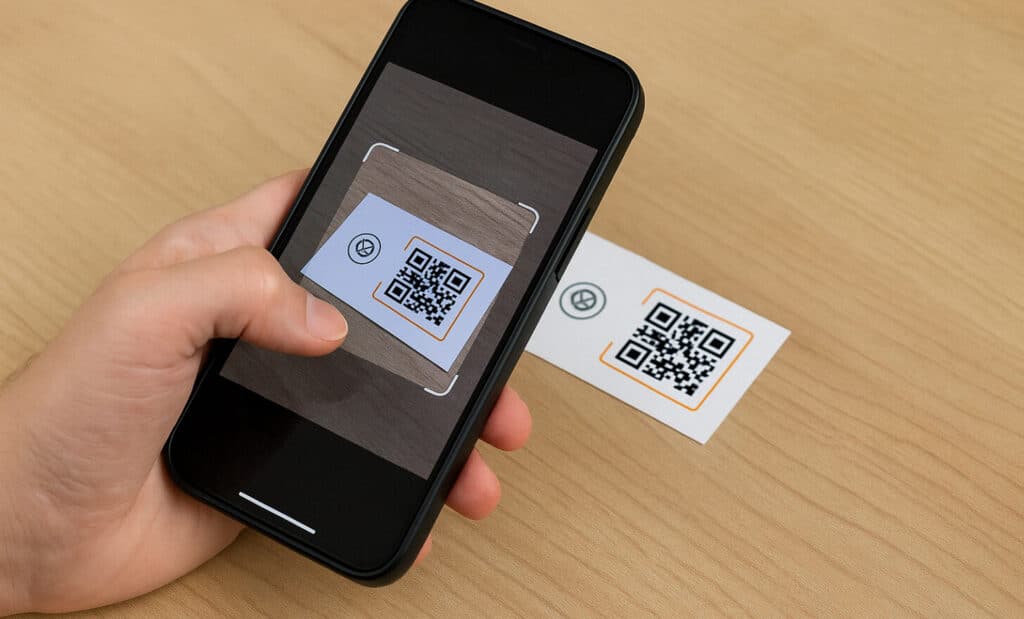
FAQs about printing QR codes
Can I print a free QR code from QR Code KIT?
Yes — with QR Code KIT’s free QR code generator, you can create and print QR codes without paying a cent. Our free plan includes 2 free dynamic QR codes, so you can start experimenting with both types right away. Just download the QR code in your preferred format (PNG, PDF, SVG, or EPS) and you’re good to go — no credit card required.

What’s the best material to print a QR code on?
While QR codes can be printed on almost anything — from flyers to packaging to your shop window — the best materials are matte or non-reflective surfaces that won’t distort the QR code image. For example, vinyl stickers on delivery boxes or paper labels on product packaging work great. If you’re planning a large-scale campaign or printing on curved or glossy surfaces, test your design first to make sure the code scans smoothly with any QR code scanner.
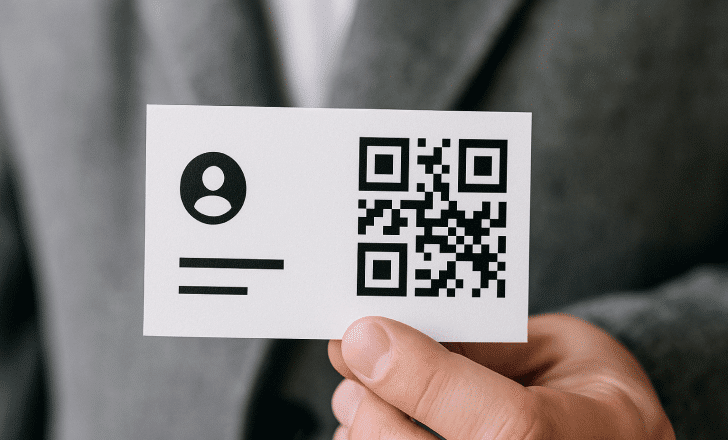
How do I scan a printed QR code on iOS or Android?
Most smartphones today come with a built-in QR code scanner in the camera app. Just point your mobile phone at the printed code and it should automatically detect it. If not, you can use a third-party QR generator app or scanner tool — there are plenty of free QR code apps available in both the App Store and Google Play Store.
Are static QR codes valid forever?
Yes, static QR codes are permanent — once generated, they will always point to the original destination you set. However, the downside is that you can’t change that destination later. If you’re using QR Code KIT, we recommend starting with a dynamic QR code (you can create two of them for free) so you can fully customize and update your link anytime — even after your code is printed.