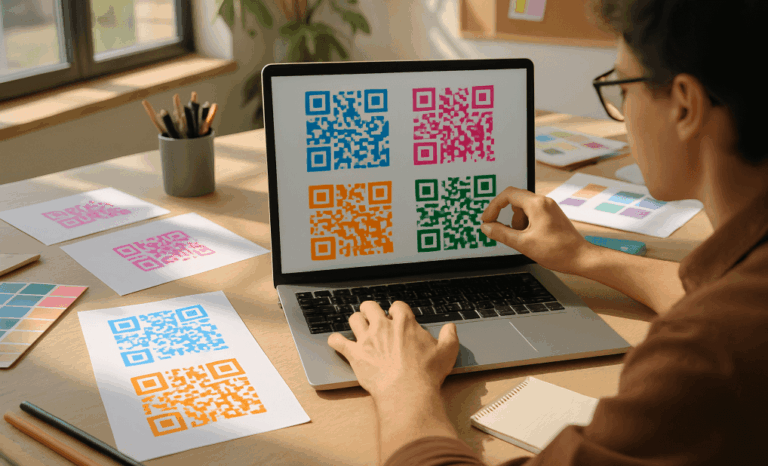QR codes don’t have to stay black and white. You can change the color of a QR code, create gradient effects, or match it with your brand’s palette — as long as you follow a few important design rules to keep it scannable. With QRCodeKIT, you can easily generate, edit, and download custom QR codes in full color while maintaining perfect readability.
Why change the color of your QR code?
Changing the color of a QR code helps your brand stand out in a crowded visual space. A colored QR adds a creative touch that connects offline materials with your digital identity, whether you’re printing menus, packaging, or business cards. Using your brand’s primary color or a gradient that matches your campaign makes every scan feel intentional.
How does color affect QR code scanning?
Not every color combination works. QR scanners depend on contrast — the difference between the foreground and the background. A classic black QR code on a white background provides the highest readability. If you choose new colors, make sure your foreground (the pattern) stays darker than the background.
A white QR code on a dark surface can work too, but low contrast or colorful backgrounds may confuse scanning devices. QRCodeKIT’s generator automatically checks contrast ratios to help ensure your custom QR code remains scannable.
Can you change the color of a QR code and still keep it readable?
Yes, as long as you keep strong contrast and avoid similar hues between the code and background. For example, a blue foreground on a light gray background may look stylish but might not be readable on every device. The best rule: darker foreground, lighter background. You can test your code by scanning it on several devices before printing or sharing it.
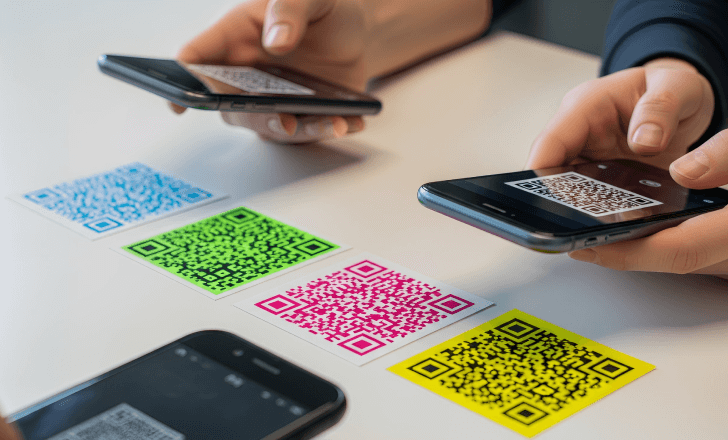
What color combinations should you avoid?
Avoid bright-on-bright combinations such as yellow on white, red on orange, or pastel gradients. These make it hard for cameras to detect the QR’s data pattern. Also stay away from overly complex image backgrounds, which can create noise. Instead, use clean color blocks and avoid transparency.
How to change QR code color in QRCodeKIT
With QRCodeKIT’s free QR code generator, you can edit the color directly from the design panel:
- Choose the QR type (URL, file, menu, social media, etc.).
- Click “Customize.”
- Select your preferred foreground color or gradient.
- Adjust the background color or leave it white for better visibility.
- Preview your new QR in real time before downloading it.
You can then download the QR in PNG, JPEG, SVG, or PDF formats, ensuring it’s ready for both print and digital use.
What file formats work best for colored QR codes?
For online use, PNG files are ideal because they maintain high resolution and transparency. For printing, SVG or PDF files are better since they scale without losing quality. QRCodeKIT automatically generates these options for free users, with advanced templates available for Pro plans.
Can you add logos or images to a colored QR code?
Absolutely. You can upload images, logos, or brand icons into the center of your code using QRCodeKIT’s editor. Just make sure the logo doesn’t block critical data areas. The platform also supports AI-generated artistic QR codes that merge creative imagery with functional QR structure — ideal for campaigns and mobile marketing.

How to ensure your colored QR code remains scannable
If you decide to change the color of a QR code, test it before publishing. Print it on different materials, scan under various lighting conditions, and check it from multiple angles. Dynamic QR codes from QRCodeKIT allow you to change the destination link anytime, so you can test and optimize your campaigns without reprinting.
What about white or gradient QR codes?
White QR codes can work on darker backgrounds but need precision. A pure white pattern on a black background provides high readability, but adding gradient effects requires balance. Gradients should move from dark to light, keeping enough contrast across all zones. QRCodeKIT’s artistic QR generator lets you apply smooth gradients automatically while maintaining scan performance.
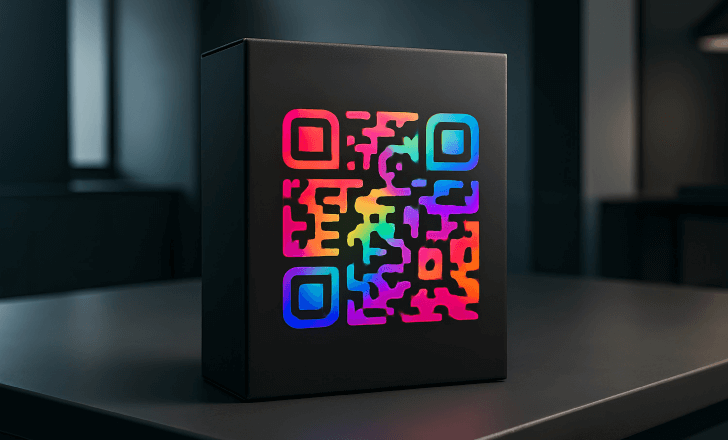
How do dynamic QR codes help when customizing color?
Dynamic QR codes separate the visual design from the destination link. That means even if you redesign your QR’s color, you don’t have to regenerate or reprint it. You can edit the link, upload images, or tweak design elements anytime. This flexibility is essential for long-term campaigns and brand consistency.
What color trends are brands using for QR codes today?
Modern brands often choose soft gradients, monochrome palettes, or pastel shades that match product packaging. Some use color psychology — blue for trust, green for sustainability, red for excitement — to connect QR visuals with emotional cues. QRCodeKIT’s templates make it easy to experiment safely without breaking scannability.
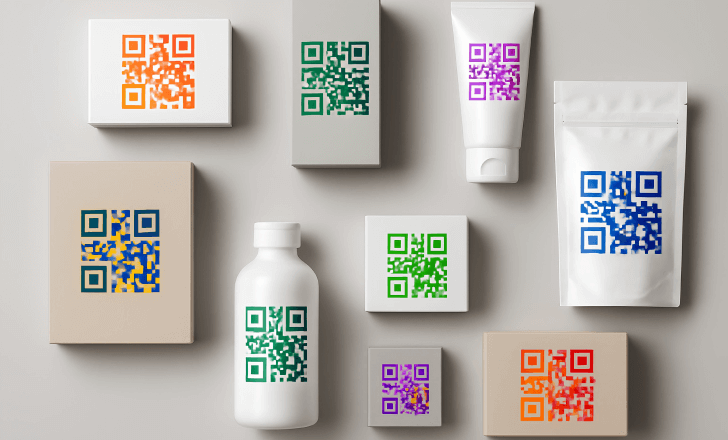
Can you create a free colored QR code?
Yes. QRCodeKIT’s free plan lets you create up to two dynamic QR codes, customize their colors, and track basic analytics. You can experiment with gradient effects, backgrounds, and frames to make your code unique. The free QR code generator works directly in your browser, with no Adobe Flash Player required.
What happens if your QR code color doesn’t scan?
If your colored QR doesn’t scan, try increasing the contrast or reverting to a darker foreground. You can also simplify the background, remove extra filters, or reduce the logo size. Always verify that your code works across different QR scanners and mobile devices before distribution.
Are colored QR codes compatible with all scanners?
Most QR scanners can detect color codes as long as contrast and alignment remain consistent. However, some older software versions or devices might struggle with subtle gradients or low contrast. Testing on both iOS and Android ensures consistent results.
Can you change QR code color after printing?
Not physically — once printed, the color is fixed. But if you used a dynamic QR code, you can update its destination without touching the print. You can also generate a new QR with updated branding colors for the next batch. That’s one of the biggest advantages of dynamic QR codes over static ones.
How do brands use color-coded QR designs?
Brands use color-coded QR codes to segment campaigns or highlight specific product lines. For example, blue QRs may lead to informational pages, while orange ones connect to seasonal offers. QRCodeKIT’s QR generator supports both free and commercial purposes, letting you manage all codes from one dashboard.
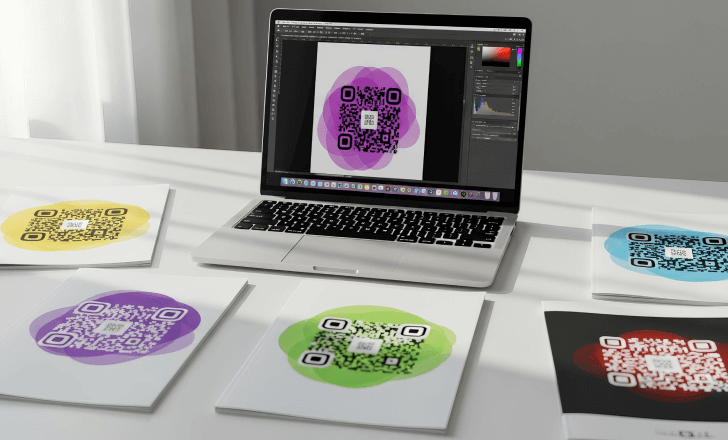
What are the best practices for choosing QR code color?
- Keep high contrast between foreground and background
- Avoid low-opacity overlays and busy images
- Test your code on multiple devices
- Use brand colors strategically
- Prefer vector formats for printing
These rules ensure your QR remains both functional and beautiful.
Why QRCodeKIT is the best tool for creating colored QR codes
QRCodeKIT combines an intuitive QR generator with AI-assisted Artistic QR Codes for visually stunning, scannable results. You can create, edit, and track QR codes without coding skills, choose from multiple templates, and download high-resolution versions in seconds. Whether you’re designing for business, events, or marketing, your QR can reflect your brand’s colors perfectly.
Ready to create your first colored QR code?
Visit QRCodeKIT to start customizing your QR code color for free. You can experiment with gradients, upload logos, and preview results instantly. When you’re ready for more advanced features, upgrade to a Pro plan to unlock bulk creation, analytics, and API access.