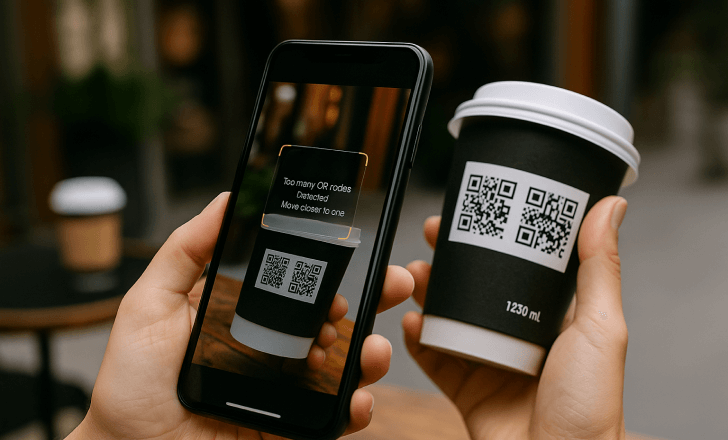QR codes are everywhere today—on boxes, posters, menus, labels, signs, and all sorts of physical products. They open up access to websites, menus, files, apps, and embedded content with just a scan. But when two or more QR codes are placed too close to one another, they often stop working the way users expect. The result is misdirected scans, failed attempts, or frustration. This is the challenge of multiple QR codes proximity, and it’s more common than most people think.
In this article, we’ll break down exactly what causes QR code scanning problems when multiple codes are printed on the same page or surface, and what you can do to prevent them. From packaging designs to posters and t-shirts, any layout where QR codes are placed side by side can become problematic if not handled carefully. The good news? With the right strategies and tools, you can create QR codes that function properly, look great, and deliver the intended result—even in close proximity.
Why QR codes in close proximity fail
When users scan a QR code with their mobile device, the camera tries to detect a single, scannable pattern. But if multiple QR codes are too close together, the camera may not know which one to focus on. In some cases, it will pick randomly. In others, it won’t scan at all. Certain applications or QR scanner apps might show an error message like “Too many QR codes detected” or highlight multiple codes with overlapping scan frames.
This situation can happen on any type of packaging, from chocolate bars to bottles to t-shirts, or even on posters and menus where two QR codes sit side by side. What was intended as a helpful user experience quickly becomes a failed interaction.
Even dynamic QR codes, which are more flexible and offer tracking features, can suffer from poor placement. A QR code only works when it can be reliably scanned—and reliable scanning depends heavily on spacing, clarity, and the environment in which it’s used.
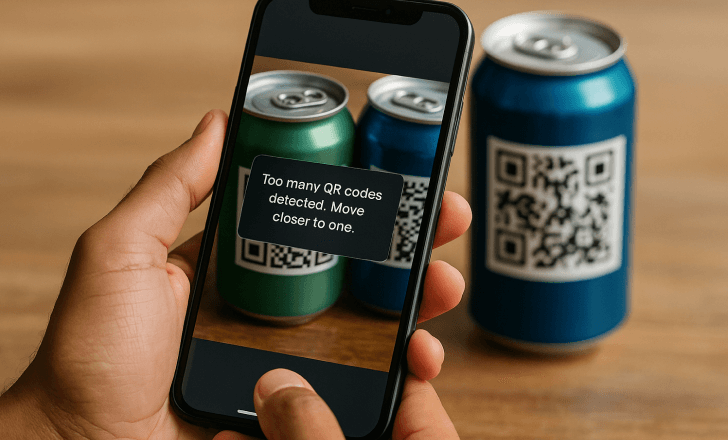
Common use cases where this happens
This scanning problem isn’t just theoretical. In the real world, it happens every day. For example, imagine a food product where one QR code links to the ingredients and another links to a promotion. Or a retail poster where one QR code takes users to a mobile app and another lets them download a coupon. If these two QR codes are printed too close together on the same page, users might not reach either destination.
Sometimes, designers attempt to solve this by shrinking the codes to make them fit, but that only adds another problem: tiny QR codes are harder to scan in most cases, especially on curved or glossy surfaces. In other instances, they simply rely on visual separation—but without enough distance, the codes can still confuse scanning apps.
What makes a QR code scannable?
To function properly, every QR code needs certain minimum conditions. First, it must be large enough to be read clearly by a mobile camera. Second, it must be printed with high enough contrast on a surface that doesn’t distort it. Third—and this is where multiple QR codes proximity comes in—it must be far enough from any other QR codes so that scanners don’t get confused.
Most QR scanner apps and native phone cameras are designed to detect a single code at a time. They assume a user wants to scan one QR code. If multiple QR codes appear in the frame, the system doesn’t always know how to behave. Some apps try to guess; others show a generic error or just fail silently.
Key problems caused by close proximity
When QR codes are placed too close together, several issues can arise:
- Users end up scanning the wrong QR code and land on an unintended page or file.
- The scanner app freezes or displays a message like “Move closer to one QR code.”
- No scan is registered at all, leading to a failed experience and missed lead.
These problems hurt more than just the user experience. They impact campaign performance, reduce scan counts, and prevent accurate data tracking. If you’re using QR codes to track engagement, collect information, or drive conversions, these failed scans translate directly into lost value.
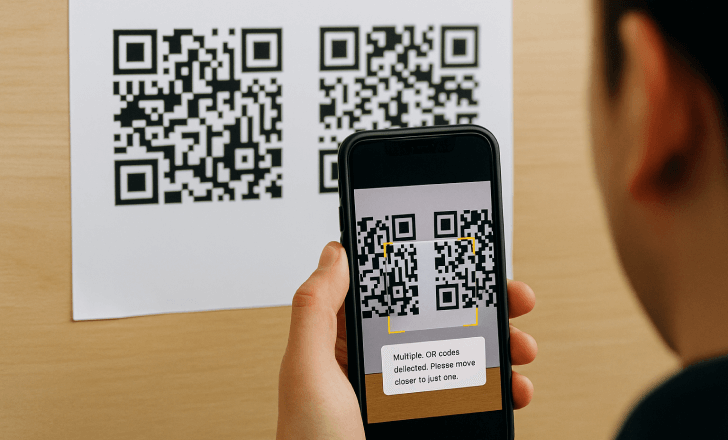
Best practices to prevent QR scan errors
Spacing is the most important factor when printing multiple QR codes. In most cases, a minimum of 2 cm of white space between QR codes is recommended. On packaging or posters, this might mean placing codes on opposite corners or using front and back surfaces.
If you need to show more than one destination, a better option is to create a multi URL QR code. Instead of printing two or more QR codes side by side, you can create a single QR code that opens a menu or landing page with multiple links. This keeps the visual layout clean and prevents scanning confusion.
Other good practices include:
- Always test your printed designs on real mobile devices before final printing.
- Use dynamic QR codes that let you update the destination if something doesn’t work.
- Avoid printing codes too close to package folds, curves, or edges where distortion is likely.
- Use short URLs when generating QR codes to keep the design simpler and more scannable.
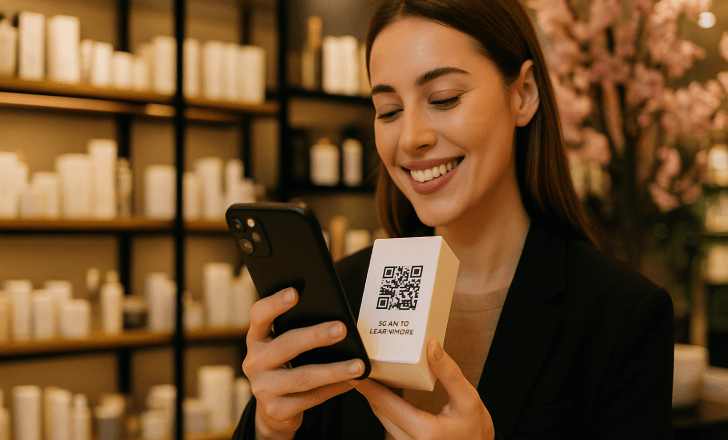
Customizing for clarity
Visual design also plays a role. You can use a code generator to customize your QR codes with frames, colors, logos, and other design elements that help distinguish one code from another. For example, one QR code could use a red border and lead to product details, while another uses a green frame and leads to an app download.
QRCodeKIT lets you create custom and artistic QR codes that align with your branding while still maintaining high scan performance. You can add your logo, adjust shapes, and even embed calls-to-action. But design should never come at the cost of usability. Always make sure your new QR codes still function properly in real-world scanning environments.
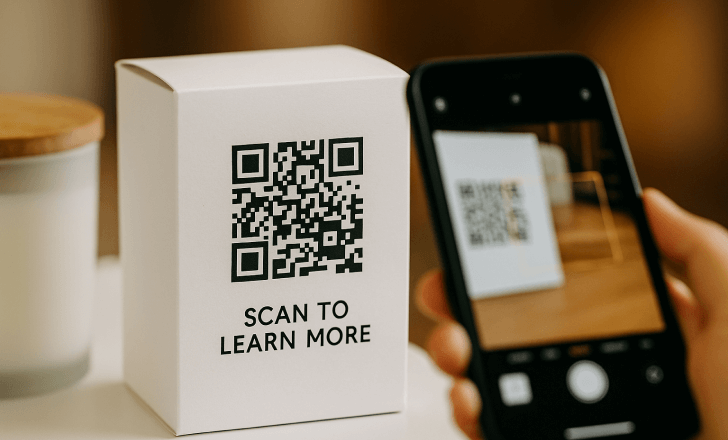
Examples of poor QR placement
On a t-shirt label, one QR code links to product care instructions while another links to a discount. If they’re too close together, neither works properly. On a movie poster, one QR code takes users to a trailer and another to ticket purchase—but users scanning the poster from a distance often scan the wrong one.
In a multi-product package, different QR codes might lead to different product pages. Without proper spacing, users might repeatedly scan the wrong item. These are all examples where QR code proximity causes friction instead of delivering value.
Error correction is not the solution
Some believe that using a higher error correction level (like Level L or Q) will help avoid scanning issues. Error correction helps a QR code survive if it’s damaged or partially obscured, but it won’t fix issues related to multiple QR codes printed too close together. It’s not designed to prevent scanner confusion—only to fix minor imperfections in one single QR code.
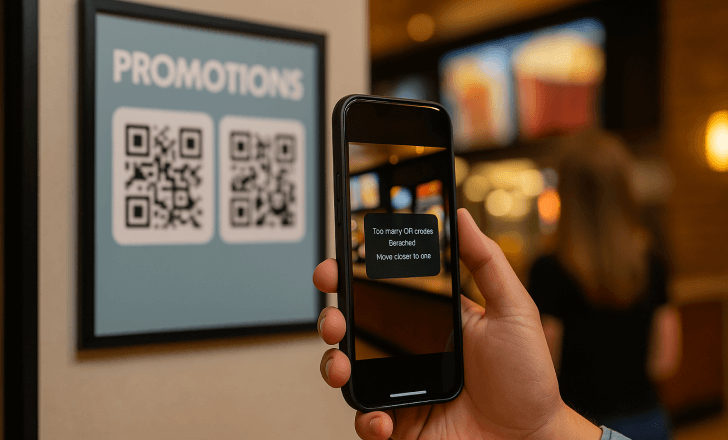
How dynamic QR codes help
Dynamic QR codes offer several advantages in situations where layout changes or testing are necessary. Since you can update the URL behind the code even after printing, you don’t need to reprint every time something changes. If a QR code isn’t getting scanned because of proximity issues, you can replace the destination or redirect it to a better interface, like a simplified landing page.
They also enable better tracking. You can collect data about where and when each code is scanned, helping you optimize placement in future print runs. If one code on the same page performs significantly better than another, you can learn from that and adjust accordingly.
Designing smarter QR layouts
The key to avoiding multiple QR codes proximity issues is layout awareness. Every surface—whether it’s flat like a flyer or curved like a bottle—offers limited space. Plan your QR code placement as early in the design process as possible. Try to:
- Limit the number of QR codes per surface.
- Combine destinations into one code with a landing menu.
- Separate codes visually with spacing, borders, or background contrast.
- Label each QR code clearly so users understand where it leads before scanning.
This results in fewer scan errors and more consistent user journeys. It also saves time and money by reducing the need for reprints or customer support.
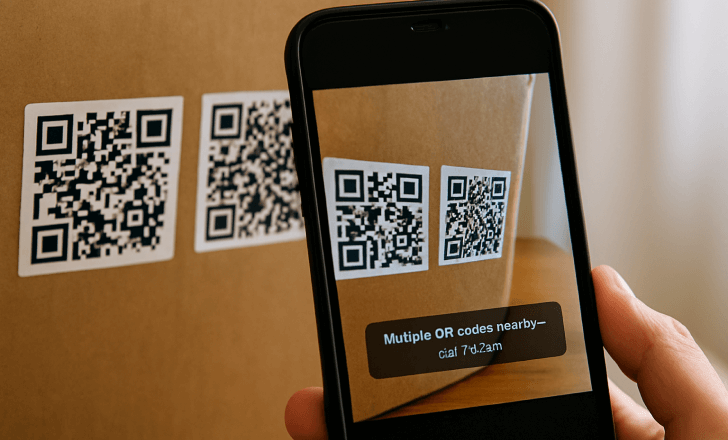
Tools for smarter QR generation
Many QR code generators let you generate static QR codes for free. But if you’re managing several codes on the same page or product line, you’ll need more advanced features. Look for platforms that allow dynamic editing, multi-url creation, bulk generation, and analytics.
QRCodeKIT, for example, lets you create, manage, and track dynamic QR codes at scale. You can customize your codes, download QR codes in multiple formats for different printers, and even set up campaigns to test layout variations. This is especially helpful when working across multiple products or packaging types where physical constraints vary.
Final thoughts: design with scanning in mind
It’s easy to focus on how a QR code looks or what it links to, but the first and most important thing is this: can it be scanned? And if it’s one of multiple QR codes printed on the same item, will users know which one to scan and get there reliably?
The problems caused by poor QR spacing are easy to avoid—but only if you design with scanning behavior in mind. Test early. Think like a user. Simplify where possible. And don’t assume your layout will work until you’ve verified it in real conditions.
Multiple QR codes proximity is not just a design concern—it’s a usability issue that can affect your conversions, your data, and your brand’s credibility. But with the right approach, every scan can become a seamless part of your customer experience.