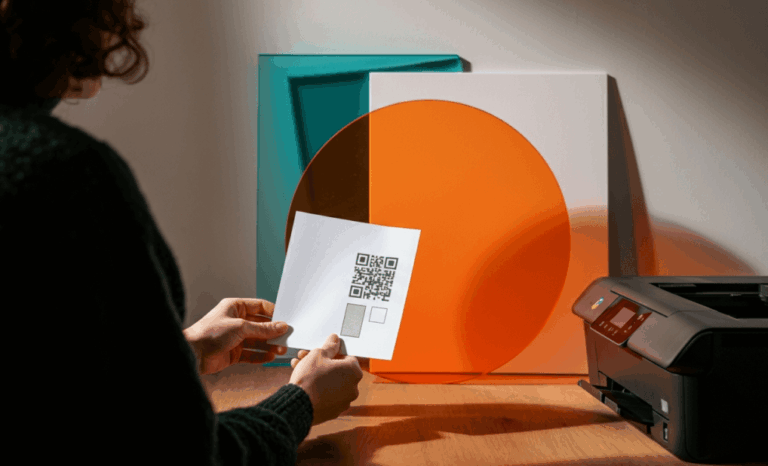When a QR code not printing issue appears, it usually catches you at the worst moment. You generate a file, send it to your printer, or include it in a document, and suddenly the QR image shows up blurred, cropped, invisible, or not at all. Whether you are an everyday user trying to print labels or posters or a designer creating packaging or marketing materials for clients, understanding why a QR code not printing problem occurs is the first step to fixing it quickly and preventing it from happening again. Many assume the printer is to blame, but the real cause can be a missing setting, a file format mistake, a compatibility issue, or a sizing error that makes the code unreadable.
The good news is that most printing errors with a QR code are easy to solve with a few checks. You can troubleshoot from the device, the file, the printer driver, or the document you are sending to print. If the QR code is present on screen but not visible on paper, the issue usually appears in print preview, page layout, scaling, or white background handling. If it prints but cannot be scanned, it may not meet the minimum size, contrast, or cla
rity needed to work with any QR code reader app. To address both everyday and professional situations, the sections below explore how different users can fix the QR code not printing problem and how to verify results on any device.
QR code not printing for everyday users
When someone without design tools or advanced printer settings tries to print a QR code, the problem usually starts with the file used. A common scenario is copying a QR code image from a website or screenshot and pasting it directly into a document. If the resolution is too low, the printer might blur the edges and make the code unreadable. Another issue appears when the QR is placed over a colored or patterned background. Without enough contrast, the camera or QR code reader cannot detect the data and the code looks like an unreadable square.
In other cases, you might see the QR code in the document but nothing prints because the printer driver is outdated. Installing the latest version of the driver often solves compatibility problems with image formats such as SVG or PDF file outputs. If you are using a PDF file downloaded from a site or generated in a QR platform, confirm you saved it correctly and did not crop the edges. Printing directly from the browser sometimes causes margins or scaling issues, so it’s better to open the PDF file in a dedicated viewer and check print preview before sending the job. If the QR code not printing issue persists, try saving the code as a PNG and re-upload it to a document or print it as an image instead of a vector.
Many people forget that a QR code has a minimum size to remain scannable. If you make it tiny to fit on a label, card, or corner of a document, it might print but a device cannot read the float of squares correctly. The white background or quiet zone around the code can also disappear if you change the page layout or place it too close to other elements. When the quiet zone is missing, cameras see random patterns instead of clean modules. Make sure there is enough white background for the scanner to identify the code.
Another reason for a QR code not printing is blocked access caused by incorrect file permission or a link that opens a message instead of an image. If you received the QR code from other users and it was embedded in a PDF with restrictions, your printer might ignore it. Saving a new bookmark or exporting the document with proper settings can fix this. If you print from Windows and the QR disappears, use the print dialog to verify scaling, orientation, and print quality are not changing the code shape.
Testing the result is essential. After printing, use a QR code reader app on your smartphone and try to scan the code before using it publicly. If the reader cannot confirm the link, the printed image might not be sharp enough. Look closely for missing squares or wrong alignment. A quick screenshot or photo can help identify issues and share them with support if needed.
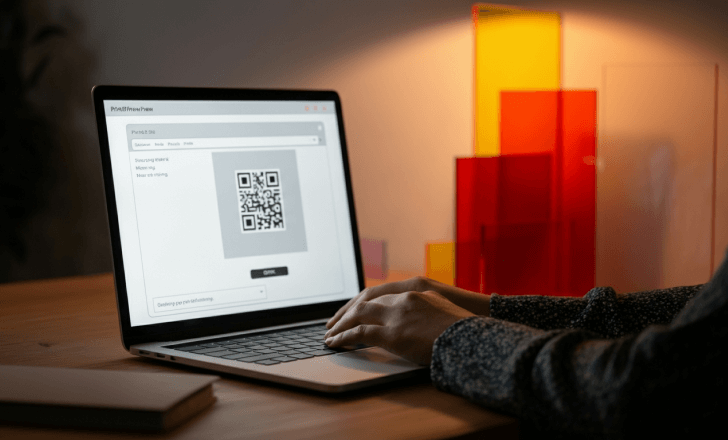
QR code not printing issues for professional and business users
Designers, marketers, and businesses working with branded assets often rely on SVG, EPS, or high-resolution PNG files. In these cases, a QR code not printing problem might come from exporting in the wrong format or from compatibility between the design software and the printer. An SVG is ideal for scaling without losing quality, but if the printer driver or the print service cannot interpret SVG correctly, the code appears invisible or corrupted. Converting the file to a PDF file or a high-quality PNG can resolve immediate problems. Confirm the exported version keeps the white background or quiet zone and is not flattened into a background layer that merges with nearby colors.
Before sending materials to print, professionals should always open the file in print preview and zoom in to verify every corner of the QR image is clear. Some design tools show the code properly on screen but flatten layers incorrectly when generating output. Checking the saved version in a dedicated viewer reveals mistakes early. If you see any missing sections or artifacts, go back and rebuild the file without transparency or shadows over the modules. Avoid placing the QR over complex shapes or gradients that reduce contrast.
For packaging, signage, and marketing prints, resizing the code might affect clarity. If you reduce its size to fit a layout, make sure you maintain the minimum pixel density and leave enough quiet zone. A QR code image that looks fine at large scale on a monitor may lose definition when printed on cardboard, fabric, or glossy material. Test a sample print and scan it with multiple devices to ensure compatibility with different cameras and QR code reader apps. If one device cannot read it, the design might need adjustment before mass printing.
Printing companies may encounter a QR code not printing correctly due to outdated software or post-processing that causes elements to disappear. For example, when using a special color profile or spot color setting, the QR modules might change contrast or merge into the white background. The best approach is to send a version in black or dark solid color on a white background to guarantee readability. If you customize the design with brand colors, avoid light tones that reduce visibility.
When sharing files with colleagues or clients, confirm they are using the correct print settings. If they open the document in a browser instead of a PDF viewer, scaling or automatic margins can shrink the QR silently. An email attachment may compress the image, resulting in a blurry print. Remind users to download rather than preview in webmail and instruct them to print at 100 percent without fit-to-page. If the QR code not printing problem still appears, ask them to upload the original file instead of forwarding because forwarding can change quality or strip elements.
If a print job fails completely and nothing appears on paper, the printer driver may need an update. Check the site of the device manufacturer and install the latest version. Older drivers may omit vector data or misinterpret transparency. Viewing the printer queue and checking the log can help identify blocked jobs. If an error message appears, copying the details or taking a screenshot helps support teams respond faster. They can identify whether the spooler, compatibility mode, or settings are affecting output.
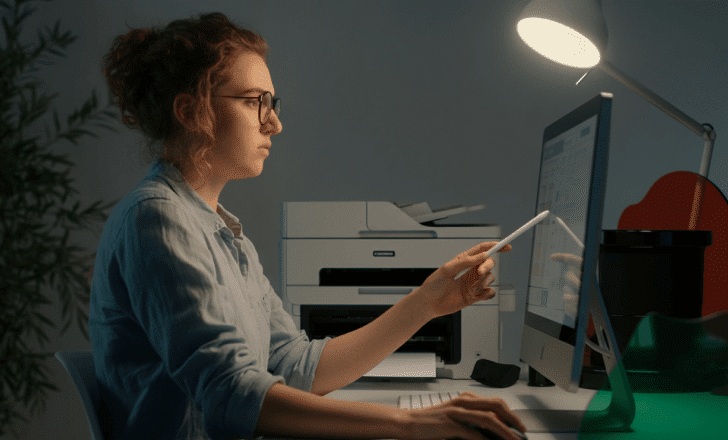
When a QR code is visible on screen but not on paper
Sometimes the QR code appears perfectly in the document and on the screen but vanishes during printing. This is frequently caused by print preview settings that exclude background images or custom elements. Many office printers hide background graphics by default to save ink, which results in the QR code not printing even though it is part of the file. Changing the setting to print background graphics or flattening the image into the document solves the problem. If you work in Windows, open printer properties and verify no economy mode or draft quality setting removes fine details.
Another cause is transparency layered on top of the QR code. Designers might apply a shadow, gradient, or watermark that makes the QR partially invisible in certain parts. To fix this, create a separate image layer without effects and reinsert it. Customizing the QR code with logos or icons can also lead to unreadable prints if the placement covers critical modules. Make sure the logo does not sit in corners that contain essential patterns used by the QR code reader.
Embedding the QR in a PDF file offers more control than using a word processor. Exporting from design software to a vector-based PDF reduces the chance of quality loss. But when the program asks about compatibility settings, choose options that support print environments and avoid compression that turns crisp vectors into low-resolution images. If the PDF is large and you want to quickly narrow problems, extract only the page with the QR and run a test print. This reduces time and waste.
Checking with a QR code reader app
No matter your role, always confirm the printed code works. A QR code reader app on your smartphone or tablet is the fastest way to verify. Open the app, point your camera at the printed QR, and check if it detects the link immediately. If the app struggles to focus, look for poor print quality, smudges, or distortions. If scanning works only from certain angles, the white background might be insufficient or the code might be placed too close to other elements that interfere visually.
Using more than one device helps identify compatibility issues. Some cameras read darker or lighter modules differently. Test on iOS and Android if possible. If the QR code not printing problem causes partial visibility, try reading the corners or scanning from different distances. If no recognition occurs, reprint a version with higher resolution or darker ink.
If the QR code leads to a broken link or missing page, users will see an error when scanning even if the code itself printed well. Before printing many copies, test the link to ensure it loads properly and the website or file is not blocked or restricted by access settings.
Troubleshooting persistent errors
If repeated attempts still produce a QR code not printing correctly, identify whether the issue lies in the software, the printer, or the file. Try printing from a different application. If printing a single image from an image viewer works, the document layout may be the problem. If nothing prints from any program, updating the printer driver, checking device settings, or restarting the spooler may fix it.
In situations where the error is unclear, documenting each step helps. Take a screenshot of print preview, note the settings you used, and save the file in different formats. Sending this information to support teams or sharing with colleagues makes it easier to locate the cause. Online community forums can also provide useful tips. When posting, include details like the printer model, the type of file, the size of the QR code image, and the device or operating system you are using.
The goal is to get a clear, scannable printout without having to repeat trials. Correcting mistakes early prevents wasted ink, paper, and time. Once you fix the QR code not printing issue, save a confirmed version of the document so other users can reuse it without repeating the same mistake. Label the file clearly and avoid overwriting working versions.

Can a QR code reader confirm the final result before distribution?
Testing every printed copy is not necessary, but confirming at least one sample ensures you can proceed with confidence. A QR code reader not only verifies the code is visible and scannable but also confirms the link or file it points to is active. If changes are made later to the content, you can update the destination if the QR is dynamic or create a new print version if needed. This prevents users from seeing a message that the page cannot be found or the content is blocked.
By paying attention to resolution, contrast, print settings, and file formats, both individuals and professionals can solve the QR code not printing issue efficiently. The key is to verify early, choose the correct format, and confirm the code is scannable on paper and on screen. Once the issue is resolved, future prints become easier and more reliable.