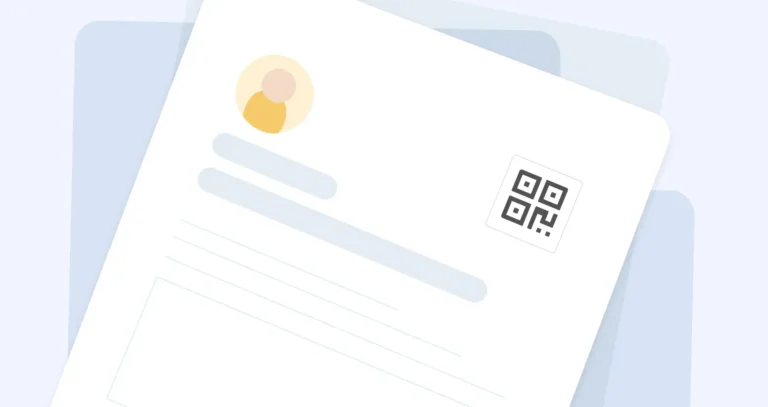Standing out in a stack of resumes isn’t easy—but a QR code on your resume might just catch a hiring manager’s eye before they even read your name. In today’s fast-paced, digital world, job seekers need more than a polished layout and a few buzzwords. They need something clickable—well, scannable.
Adding a QR code is a smart, tech-savvy move that instantly connects prospective employers to your online portfolio, LinkedIn profile, or even a short YouTube video introduction. It’s not just about being modern—it’s about making it easier for recruiters to access the best version of you.
But is it right for every resume? Let’s look at why this trend is gaining traction, how to do it right, and what kind of QR code makes the best first impression.
Should I put a QR code on my resume?
Absolutely—adding a QR code to your resume is one of the smartest ways to show you’re not just keeping up with technology, but using it to your advantage. A well-placed resume QR code signals that you’re tech-savvy, proactive, and ready to stand out.
Whether it links to your online portfolio, LinkedIn profile, or a video QR code that highlights a specific project, this simple addition gives hiring managers quick, direct access to content that goes far beyond a one-page document. Think of it as a gateway to your digital resume—a shortcut to your best work, not just your best formatting.
In a world where first impressions matter and time is short, a QR code on resume helps prospective employers learn more about you—faster.
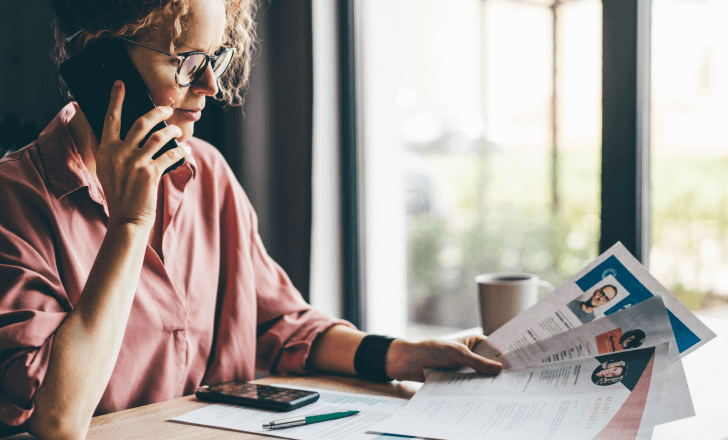
Where to put LinkedIn QR code on resume?
The smartest spot to place your LinkedIn QR code is right where recruiters expect it—up top, near your contact details. This prime real estate makes sure hiring managers see it instantly and can scan it without hunting around.
By putting the QR code on your resume close to your name, email, and phone number, you’re saying: “Here’s how to reach me—and here’s where to learn more.” It’s a seamless way to connect your LinkedIn profile to your resume, and it keeps your personal brand one click (or scan) away.
How to add QR code to resume in Word?
Adding a QR code to your resume in Word is easier than you might think—and you don’t need any fancy design software to do it. Just follow these quick steps:
- First, create QR codes using a free QR code generator. Choose what you want the code to link to—your LinkedIn profile, online portfolio, resume file on Google Drive, or even a YouTube video intro.
- Download the QR code image to your computer.
- Open your resume in Microsoft Word.
- Click “Insert” > “Picture,” then choose your saved QR code image file.
- Resize and position the code on your resume wherever it fits best—usually near your contact details or in a designated corner.
That’s it. In just a few clicks, you’ve added a dynamic QR code to your digital resume, giving hiring managers instant access to more of what makes you shine.

What is my CV QR code?
Your resume QR code—sometimes called a CV QR code—is a scannable code that links directly to your most important career content. Think of it as a shortcut to your resume file, LinkedIn profile, online portfolio, or even a specific project you want potential employers to see.
Instead of cramming everything into a single page, your QR code gives hiring managers fast access to the full picture: your skills, achievements, and digital presence. It’s the bridge between a traditional resume and the digital world where your best work lives.
How do I add a QR code to my resume in Word?
Adding a QR code to your resume in Word is quick and beginner-friendly. Here’s how to do it in five easy steps:
- Use a reliable QR code generator to create your resume QR code—linking to your LinkedIn profile, digital resume, or online portfolio.
- Save the QR code image to your computer.
- Open your resume file in Microsoft Word.
- Click the Insert tab, choose Picture, and upload your QR code image.
- Resize and move the QR code on your resume to the right spot—typically near your contact details or at the bottom for a clean finish.
Once added, your resume becomes a clickable (or rather, scannable) gateway to the content hiring managers actually want to see—fast.
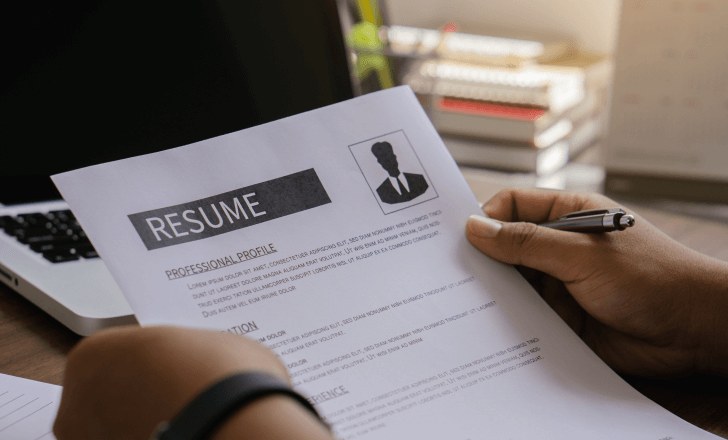
How do I add my LinkedIn QR code to my resume?
Want to make it easier for hiring managers to connect with you? Here’s how to add your LinkedIn QR code to your resume in just a few steps:
- Open the LinkedIn app on your phone.
- Tap your profile picture, then hit the little QR code icon next to your name.
- Download your LinkedIn QR code to your device.
- Open your resume in Word (or any editing tool), and insert the QR code image just like you would with a photo—usually near your contact details.
That’s it. Now your LinkedIn profile is just a scan away, giving prospective employers and recruiters instant access to your network, experience, and endorsements.
What is the LinkedIn QR code on resume?
The LinkedIn QR code on your resume is a simple but powerful tool—a scannable code that takes hiring managers straight to your LinkedIn profile. With just a quick scan, they can explore your career history, see endorsements, browse your skills, and even check out your connections.
It’s a modern way to give prospective employers instant access to your professional presence—no typing, no searching, just results.
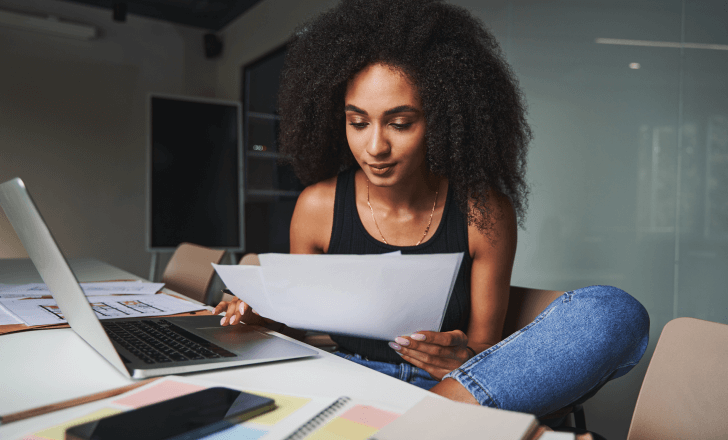
Should I put my LinkedIn QR code on my resume?
Yes—adding your LinkedIn QR code to your resume is a smart move. It gives hiring managers instant access to your full professional profile, from endorsements and skills to connections and career milestones you didn’t have room for on the page.
Instead of searching for your name, they can simply scan the code and view your LinkedIn profile in seconds. It’s fast, it’s efficient, and it shows you know how to work the tools of the digital world to your advantage.
How do I create a QR code for my resume?
Creating a QR code for your resume is quick and surprisingly simple. Here’s how to do it:
- Pick a reliable online QR code generator—there are plenty of free tools available.
- Paste in the URL you want to share: your resume file, LinkedIn profile, online portfolio, or a specific project hosted on Google Drive.
- If the tool allows it, customize your QR code with colors, a logo, or even a call-to-action to make it more eye-catching.
- Click generate, then download your new QR code.
- Open your resume document, and insert the QR code image in a spot where it’s easy to see and easily scannable.
That’s it. In just a few steps, you’ve turned your traditional resume into a digital resume—one that helps job seekers stand out with style and substance.
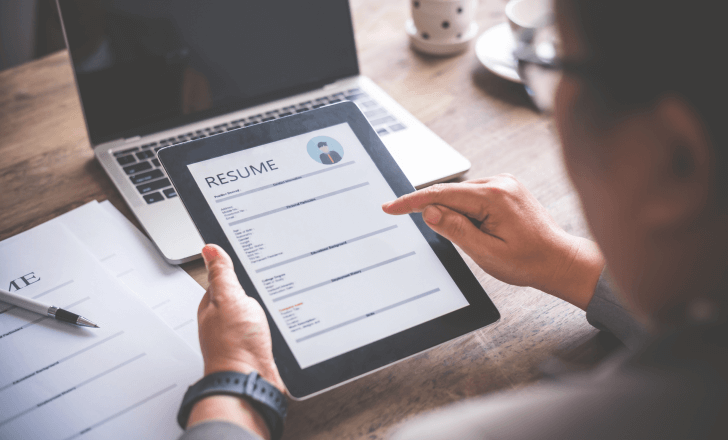
Should I put QR code on CV?
Yes—if you want to stand out, adding a QR code to your CV is a smart move. It gives potential employers and recruiters a fast track to more about you—your LinkedIn profile, online portfolio, or even a video QR code that introduces who you are beyond the bullet points.
Just make sure the QR code links to something relevant and polished. This isn’t the place for personal blogs or casual content. Keep it professional, easy to scan, and aligned with the story your resume is telling.

How to make a QR code for a job application?
Want to stand out in a sea of applicants? Here’s how to make a QR code for your job application in three easy steps:
- First, decide what you want the QR code to link to—your resume file, online portfolio, LinkedIn profile, or even a short YouTube video that introduces you.
- Use a reliable QR code generator to create your QR code. Bonus points if you customize it with your brand colors or a logo to match your application’s look.
- Add the QR code to your resume or cover letter—somewhere visible and easily scannable. Make sure to test it before submitting, so your potential employer lands exactly where you want them to.
A great QR code can turn a static document into an interactive, tech-savvy pitch for your next dream job.

Using dynamic QR codes for resumes
If you’re serious about keeping your resume fresh and future-proof, dynamic QR codes are the way to go. Unlike static ones, a dynamic QR code lets you update the linked content anytime—without having to change the code printed on your resume.
That means you can tweak your online portfolio, swap in a new resume file, or add a specific project—all without resending your application or reprinting your resume.
QR Code KIT, the pioneers behind the first dynamic QR codes, makes it easy to create, customize, and manage your code. You stay in control of what your QR code on resume links to, so prospective employers always see your most relevant, updated information.
For job seekers in fast-moving fields like digital marketing or tech, a resume QR code that evolves with your career isn’t just smart—it’s essential.
Benefits of adding a QR code to your resume
Adding a QR code to your resume isn’t just a trendy move—it’s a strategic one. For starters, it gives hiring managers quick access to the deeper layers of your profile, like your LinkedIn, online portfolio, or a standout project hosted on Google Drive.
It also signals professionalism. A well-placed resume QR code shows you’re tech-savvy and fluent in the tools of the digital marketing age—something many recruiters now expect, especially in modern, competitive industries.
Most importantly, it sets you apart. While others rely solely on plain text, you’re offering an interactive, clickable (or scannable) experience—one that makes a strong, memorable first impression with prospective employers.

Linking to work samples
One of the smartest ways to use a QR code on your resume is to link directly to your work samples. Why just tell potential employers what you can do when you can show them?
With a simple scan, a hiring manager can jump to a Google Drive folder filled with your best projects, a polished YouTube video, or even a short video presentation that brings your experience to life. A well-placed video QR code is especially powerful if you work in creative fields like design, marketing, or video production—it puts your skills in motion.
Whether it’s a specific project, a live demo, or a visual case study, your resume QR code becomes a launchpad for deeper engagement—and more scans mean more chances to make a lasting impression.
Creating a good impression
First impressions matter—and a thoughtfully placed, easily scannable QR code can make yours count. When hiring managers see a sleek, functional QR code on your resume, it signals that you’re not just following trends—you’re ahead of them.
It shows you’re proactive, tech-savvy, and serious about standing out in a crowded field of job seekers. Whether it links to your LinkedIn profile, resume file, or a specific project, the right QR code adds a layer of polish that sets you apart from other applicants—before they’ve even read a single bullet point.
Conclusion
In a crowded job market, even small details can make a big difference—and adding a QR code to your resume is one of the smartest details you can choose. It offers quick access to your LinkedIn profile, online portfolio, or a specific project that brings your skills to life.
With plenty of free QR code generators available, it’s easy to create QR codes, customize them, and drop them into your resume file without any tech headaches. And because you can track scans or even update the link with a dynamic QR code, you’re giving yourself an edge that’s both modern and strategic.
So go ahead—add a QR code to your resume. It’s more than just a digital trick—it’s a signal that you’re ready, resourceful, and already thinking one step ahead. For many job seekers, that little code on a resume can open big doors.