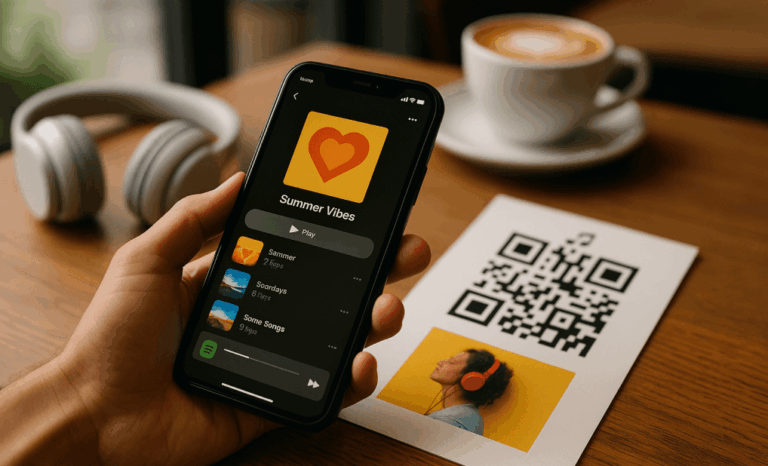Sharing music is more than sending a link — it’s about creating moments. Whether you’ve curated a summer soundtrack, a gym booster, or a relaxing playlist for your clients, learning how to generate a QR code for a playlist makes that sharing faster, easier, and more memorable.
In this guide, we’ll walk you through exactly how to create a playlist QR code using any major music streaming service — including Spotify, YouTube, and Apple Music — and show you how to get the most out of it, from print to digital. Let’s dive in.
Why create a playlist QR code?
Playlist QR codes are a shortcut to sound. One scan and listeners are instantly taken to your favorite songs, your new album, or your brand’s curated mix. It’s fast, user-friendly, and ideal for both personal and professional use.
Need to promote a new track in a coffee shop? Add a dynamic QR code to your posters. Want guests to enjoy your wedding playlist? Print it on your invitations. Working in the music industry? QR codes streamline fan engagement and track scan rates.
It’s also a great way to give your playlist a personal touch — no more long, messy links. Just a simple scan.
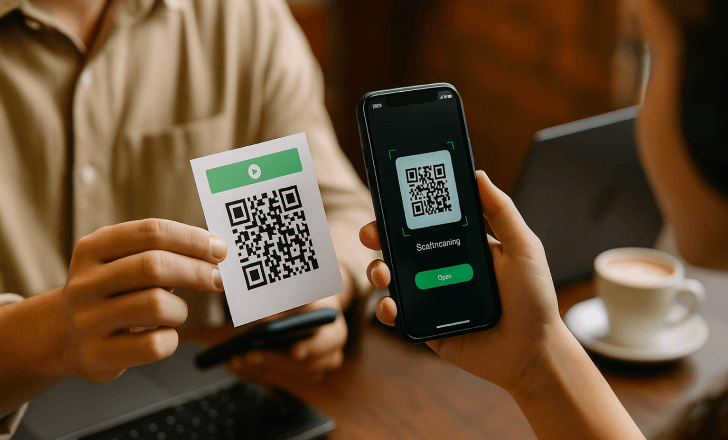
What you need before generating a QR code
Before you make a QR code, make sure you have:
- A public link to your playlist from your chosen platform (Spotify, YouTube, Apple Music, etc.)
- A QR code generator that supports dynamic QR codes if you want to edit or track performance later
- Optional: your brand logo, colors, or artwork if you want to customize your code
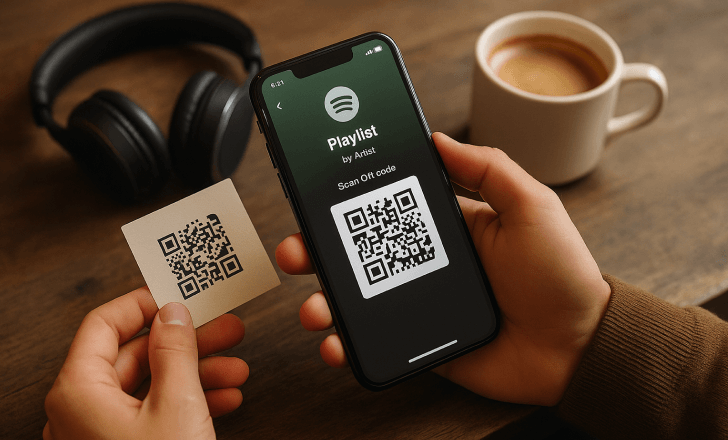
How to generate a QR code for a playlist (step by step)
Ready to go? Here’s how to create a QR code for your playlist in just a few minutes.
Step 1: Copy your playlist URL
Open your music streaming service — for example, the Spotify app — and navigate to your playlist. Tap the three-dot menu, then choose “Share” and “Copy link.”
This works for curated playlists, single songs, and even full albums.
Step 2: Paste the link into a QR code generator
Now visit a QR code generator that supports URL input. If you’re using QR Code KIT, just paste your playlist link into the field and hit “Generate.” You’ll instantly see a QR code preview.
Want to promote different playlists over time? Choose a dynamic QR code so you can update the destination later without reprinting the code.
Step 3: Customize the QR code
Give your QR a personal or professional touch by customizing:
- Colors to match your brand or playlist vibe
- Logos (like the Spotify logo) for instant recognition
- Frames or calls to action (e.g., “Scan for new music!”)
This boosts scan rates and adds context.
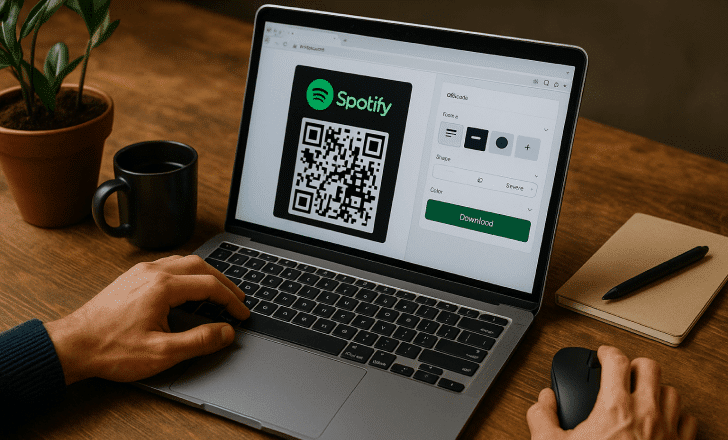
Step 4: Download and test
Before sharing, scan your QR code with a phone to ensure it opens the correct playlist. Then download it in high resolution for print or web use.
Use PNG or SVG for print materials; JPG or WebP works well for digital assets.
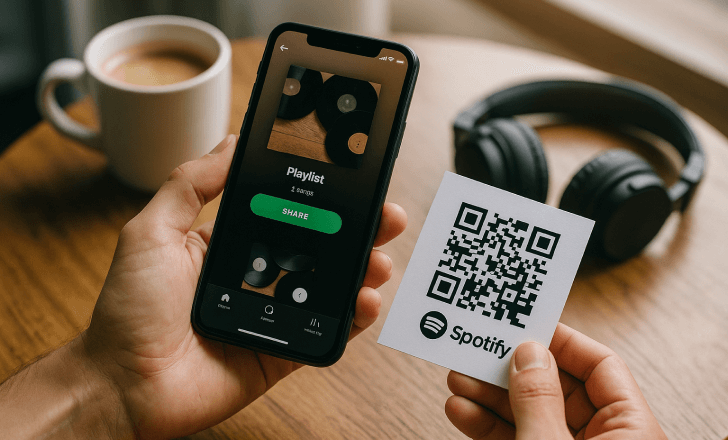
Where to use your playlist QR code
There are many benefits to adding playlist QR codes to your marketing and daily life. Here are some smart ways to use them:
For artists and bands
Add a Spotify QR code to your posters, flyers, album art, or stage gear. Turn every gig into a discovery point.
For businesses
Play background music in-store? Create a playlist QR for your customers to follow. Add it to menus, stickers, or checkout screens.
For events
Embed your playlist QR into wedding invites, birthday cards, or conference swag to set the tone before the first guest arrives.
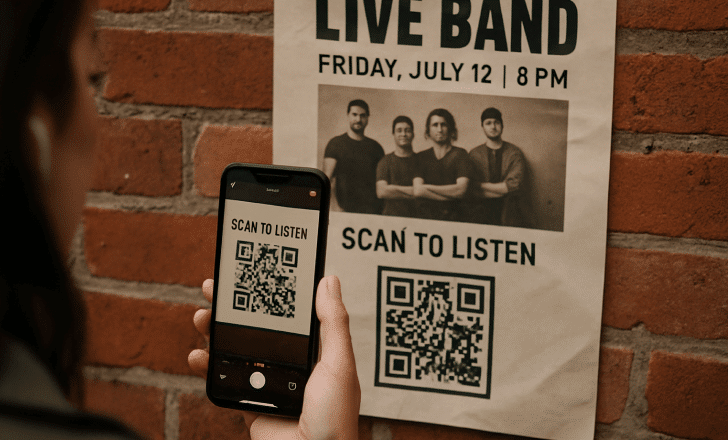
For content creators
Include playlist QR codes in your YouTube videos, bio links, or email footers. It’s a subtle but powerful way to grow your streams.
Can you use QR codes to share podcasts, too?
Absolutely — playlists aren’t the only thing you can promote with a quick scan. Podcasts work seamlessly with QR code generation, allowing you to connect listeners to a single episode or your entire show with one code.
Let’s say you’ve launched a new podcast on Spotify or Apple Podcasts. You can create a QR code that links directly to it and use it across your marketing materials: flyers, event booths, business cards, or even within your newsletter. It’s a simple scan that can lead to hours of engagement.
🎧 Need an example? Check out QR Code Tales by QR Code KIT — our official podcast where we dive into surprising stories, marketing strategies, and real-life use cases of QR codes across industries. Whether you’re into tech trends or curious about how dynamic QR codes are shaping the future of digital engagement, it’s the perfect listen.
Adding QR codes for audio content is just another way to drive traffic, grow your audience, and give your Spotify content a powerful edge. And just like with a playlist QR code, you can track scans, customize the design, and update your links with dynamic QR codes.
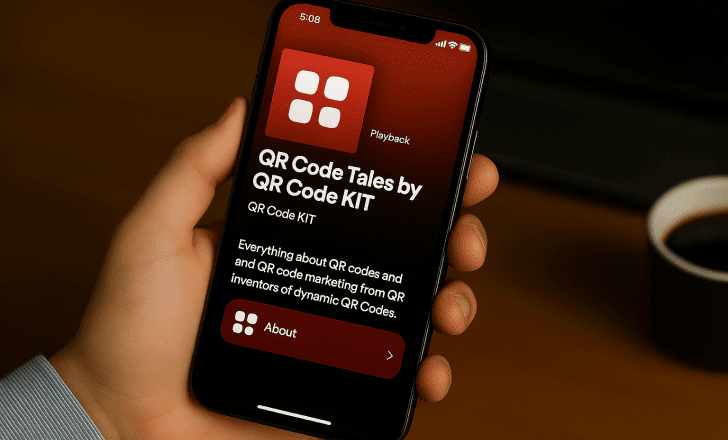
Spotify QR codes vs Spotify Codes: What’s the difference?
Let’s clear up a common confusion. Spotify Codes are scannable images that only work inside the Spotify app. Meanwhile, QR codes (like those created with QR Code KIT) are universal. They can be scanned from any camera and direct users to the Spotify app — or any platform you choose.
In short: if you want maximum reach across many platforms, go with QR codes.
Should you use dynamic QR codes for playlists?
Absolutely — especially if you plan to track scan data or update your music.
With dynamic QR codes, you can:
- Change the playlist URL later without creating a new code
- Track scans by location, time, and device
- Improve performance by testing different CTAs or visuals
It’s the smart choice for promotional materials, evolving playlists, or seasonal content.
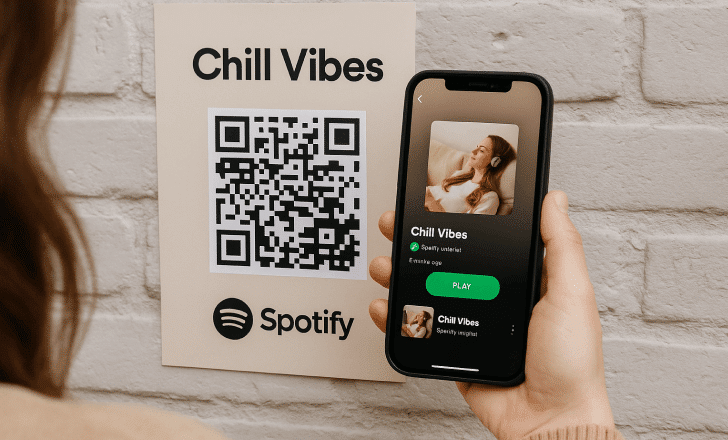
Can you use QR codes for playlists on YouTube or Apple Music?
Yes. Playlist QR codes aren’t limited to Spotify. You can:
- Paste a YouTube playlist link into the generator
- Use your Apple Music playlist URL
- Even share playlists from Deezer, Amazon Music, or Tidal
As long as there’s a public URL, you can generate a QR code for it.
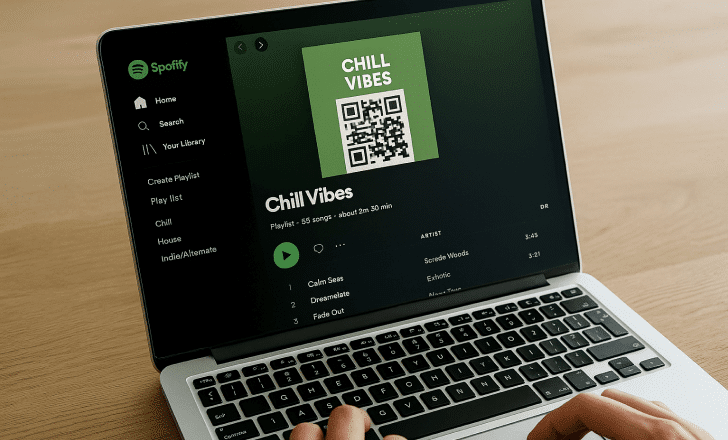
How can you boost engagement with your playlist QR code?
Here are a few proven tactics:
- Use a clear call to action — don’t just show the code. Tell people to “Scan to listen.”
- Include it in context — place your code near relevant visual or verbal cues (e.g., near a “Now Playing” sign or song title).
- Make it scannable — minimum size for print is usually 2 cm x 2 cm. Always test from multiple devices.
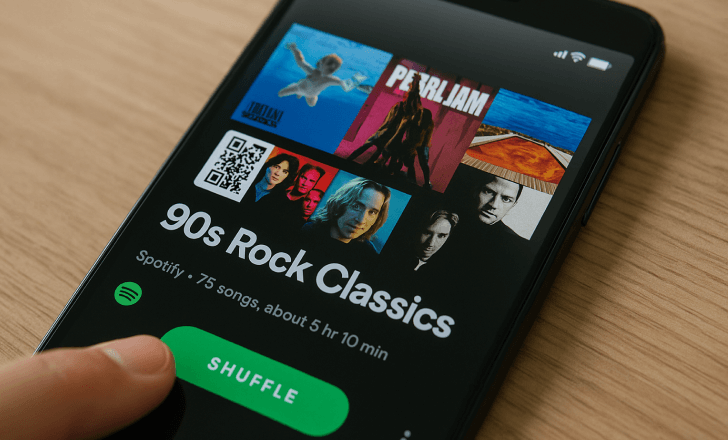
What if you want to link to multiple playlists?
If you manage different playlists for different moods, days, or audiences, consider using a mobile landing page. QR Code KIT lets you link multiple playlists from a single QR code — ideal for creators, DJs, or music services.
Think of it as a smart music hub your audience can access with one scan.
Can you track the performance of your QR code?
With dynamic QR codes, yes. You’ll be able to see:
- How many people scanned your playlist QR
- When and where they did it
- What devices they used
This helps you measure success and improve placement across digital and physical campaigns.
How to add a QR code to Spotify playlist artwork?
While you can’t directly embed a QR code into Spotify, you can add it to your cover art, promotional graphics, or even vinyl packaging. Just export your QR from the generator and overlay it using any photo editing tool.
Can playlist QR codes help you drive traffic?
Absolutely. Whether you’re a marketer or a music lover, QR codes help bridge the gap between offline and online. Use them to:
- Direct users to a new album
- Promote favorite songs in your catalog
- Guide traffic to your website or streaming profile
With just a quick scan, you can drive traffic, boost music streams, and enhance visibility — all through sound.
Conclusion
Playlist QR codes make it incredibly easy to share the music you love — or the content you want others to hear — with a single scan. Whether you’re creating a Spotify playlist QR for your brand or a YouTube QR code for your curated mood mix, the process is fast, flexible, and full of opportunity.
So next time you build a new playlist, don’t just share a link. Make a QR code, customize it, and let the music do the talking.