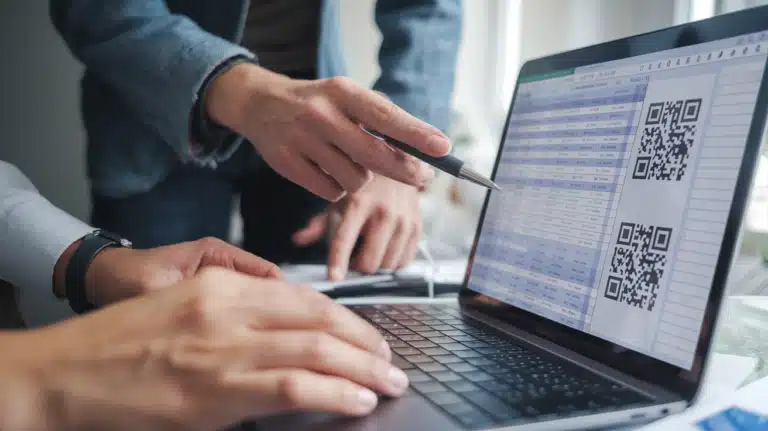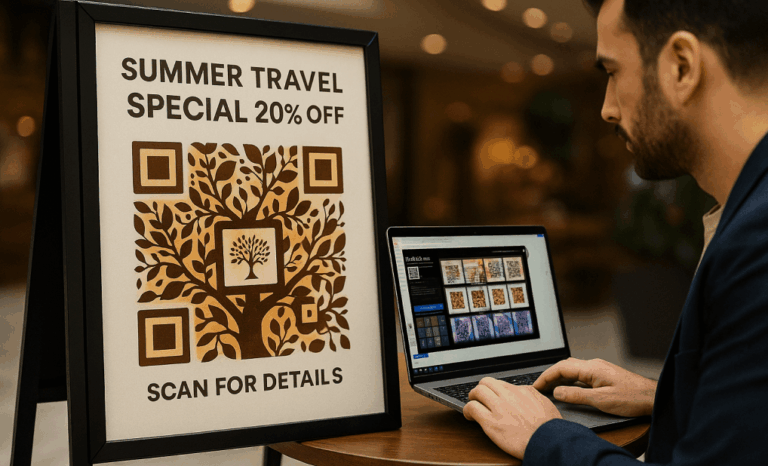Bulk QR code creation is the process of generating multiple QR codes simultaneously using a bulk QR code generator. This approach is ideal for businesses and organizations that need to create multiple QR codes for asset tagging, event ticketing, school quizzes, interactive museum exhibits, and other applications. By leveraging tools that allow bulk generation, you can save significant time and effort while ensuring the QR codes are organized and ready for use.
In this guide, we will explore how to generate QR codes in bulk, the common use cases, and best practices for preparing and uploading QR code data. We will also walk through key features of bulk QR code generators that can help you streamline your operations.
Why use bulk QR code creation tools?
If your business relies on QR codes for marketing, event management, or asset tracking, manually creating individual QR codes can become an impossible task. Bulk QR code creation tools allow you to:
- Generate hundreds or thousands of QR codes at once.
- Upload a CSV file containing the data you want to encode.
- Download the generated QR codes.
- Edit and modify the QR codes as needed before printing.
- Test the QR codes using a compatible barcode scanner to ensure accuracy.
These tools are perfect for encoding text content, URLs, product details, or even contact information like vCards. The ability to enter data line by line in a CSV file ensures seamless bulk generation.
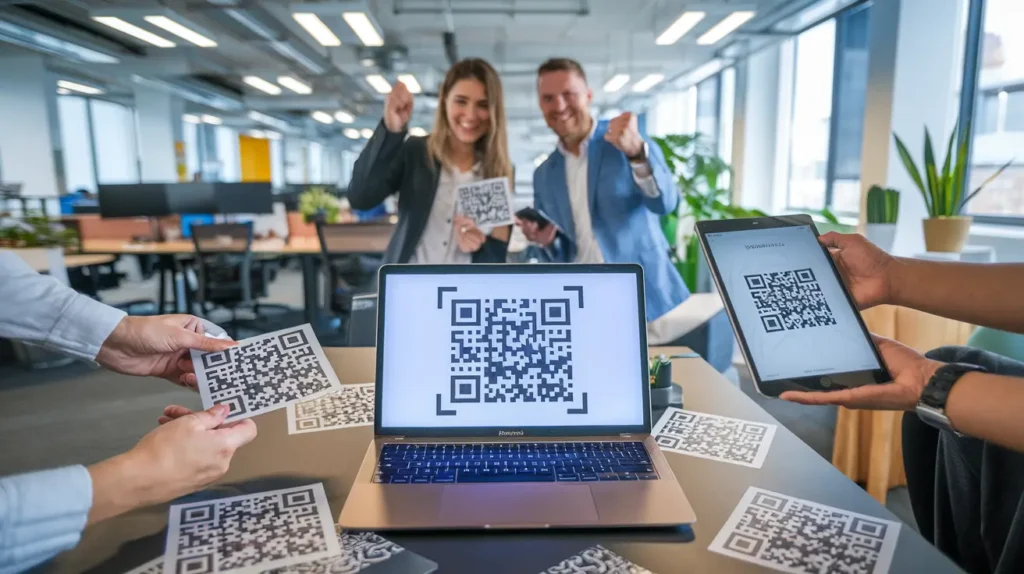
How to prepare your data file for bulk QR code generation
Before generating QR codes, you need to prepare your data correctly. Follow these steps:
- Create a spreadsheet file: Use Excel, Google Sheets, or any similar tool.
- Add your data: Each row in the file represents a QR code. Create separate columns for text, URLs, filenames, or other data you want to encode.
- Example:
- Column A: URL (e.g., https://example.com/page1)
- Column B: Label (optional for filename or identity tagging)
- Example:
- Save the file as a CSV: Go to File > Save As > Choose CSV (.csv).
- Review and proof the data: Ensure all data is accurate and separated into rows and columns to avoid errors during upload.
Once your data file is ready, upload it to the bulk QR code generator tool.
Key steps for bulk QR code creation
Here’s how to use a bulk QR code generator to efficiently create multiple QR codes:
- Upload your CSV file: Navigate to the bulk QR code creation section in QR Code KIT or your chosen tool. For a detailed guide on uploading and managing CSV files, check out our step-by-step tutorial on how to create multiple QR codes at once.
- Map the data fields: Match the columns in your CSV file to the type of QR code data you want to encode.
- For URLs: Map the column with the links.
- For asset tagging: Use text content that includes unique IDs or inventory codes.
- Customize QR codes (optional):
- Adjust the QR code size, color, and design.
- Add a logo or modify the appearance for branding purposes.
- Generate the QR codes: Click the “Generate” button to create the batch.
- Download the QR codes: The generator will provide all QR code images. Each file will have an automatically assigned filename based on your CSV data.
- Test the codes: Use a compatible barcode scanner or a smartphone to ensure the codes can be scanned accurately.

Common use cases for bulk QR codes
Bulk QR code creation is used across various industries and applications, including:
- Asset tagging: Encode inventory data for product tracking and management.
- Event ticketing: Generate QR codes for entry tickets, passes, and event registration.
- School quizzes: Create unique QR codes for exams, assignments, and answer sheets.
- Interactive museum exhibits: Offer visitors easy access to additional content and resources.
- Marketing campaigns: Print QR codes on flyers, posters, and other promotional materials.
- Digital business cards (vCards): Generate QR codes for business contact information.
The flexibility of bulk QR code tools makes them valuable for any task requiring large-scale QR code generation.
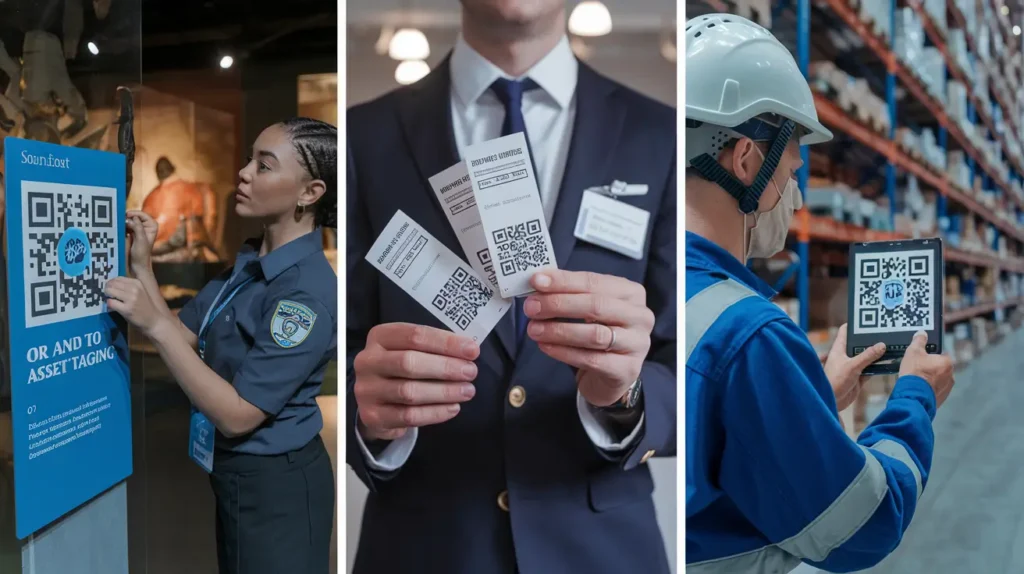
Best practices for generating QR codes in bulk
To ensure your QR codes function as intended, follow these best practices:
- Test before printing: Use a smartphone or compatible barcode scanner to scan a few QR codes in your batch.
- Use clear labels: Include filenames or labels in your CSV file to make it easy to identify and organize the generated codes.
- Avoid data errors: Review your CSV file for duplicates, missing values, or formatting issues.
- Choose the right QR code size: Ensure the codes are large enough to be scanned, especially if printed on small labels or promotional materials.
- Maintain branding: Customize the design with colors and logos while maintaining sufficient contrast for scannability.
- Save and back up your QR codes: Keep the generated QR codes organized and accessible for future use.
FAQs about bulk QR code creation
Can I edit QR codes after generating them?
If you are generating static QR codes, the data within them cannot be changed. However, a dynamic QR code allow you to modify the content without reprinting.
What types of data can I encode?
You can encode URLs, text content, product IDs, vCards, event information, and more in bulk QR code generation tools.
How do I download the QR codes?
Once generated, the QR codes can be downloaded as jpg, png, or vector files. You can then extract the images and use them individually.
What file format should my data be in?
Upload your data as a CSV file, where each row represents a unique QR code, and columns hold the encoded data.

Start your bulk QR code creation today
Bulk QR code creation is a game-changer for businesses and organizations that need to generate QR codes at scale. By preparing your CSV file and using a reliable bulk QR code generator, you can quickly create, download, and implement multiple QR codes for various use cases like event ticketing, asset tagging, and marketing.
Ready to streamline your workflow? Use QR Code KIT’s bulk QR code creation tool to save time and effort while generating professional-quality QR codes. Get started today and take your business to the next level!