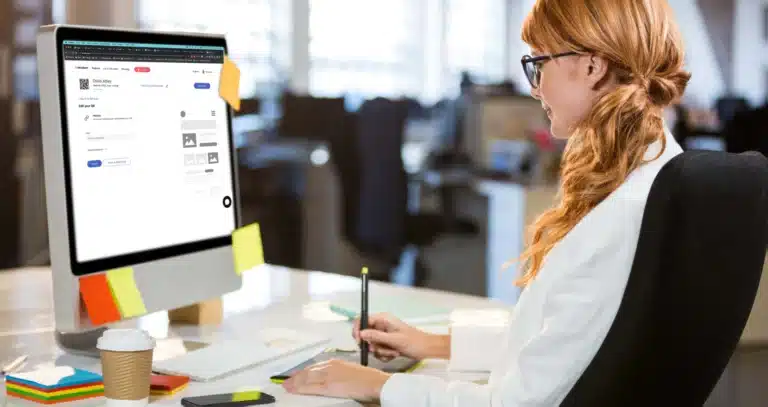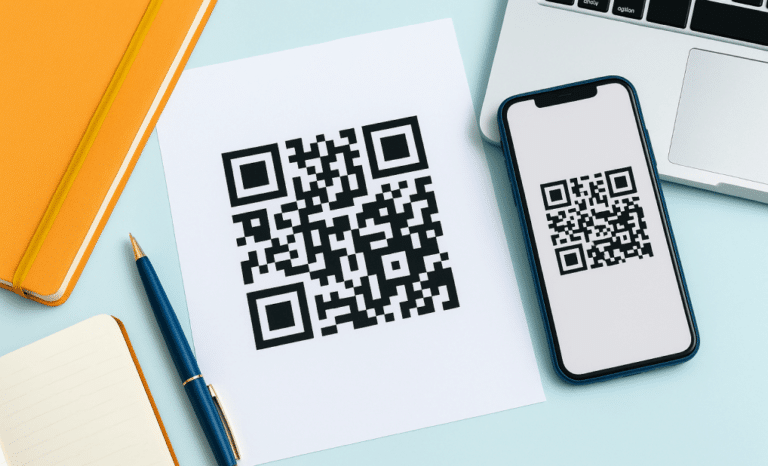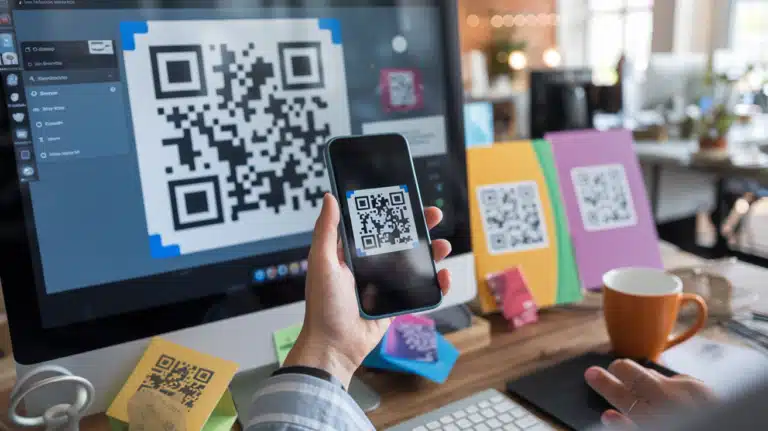QR codes have become an essential tool for businesses, marketers, and creators. Whether you want to share a website link, connect with mobile users, or gather scan statistics, knowing how to create QR codes is a must.
In this complete guide, you’ll learn everything about QR codes—from how they work to how to generate, customize, download, and track them. Whether you’re using a free QR code generator or a professional solution, this guide will help you create scannable QR codes that match your brand and goals.
Let’s get started.
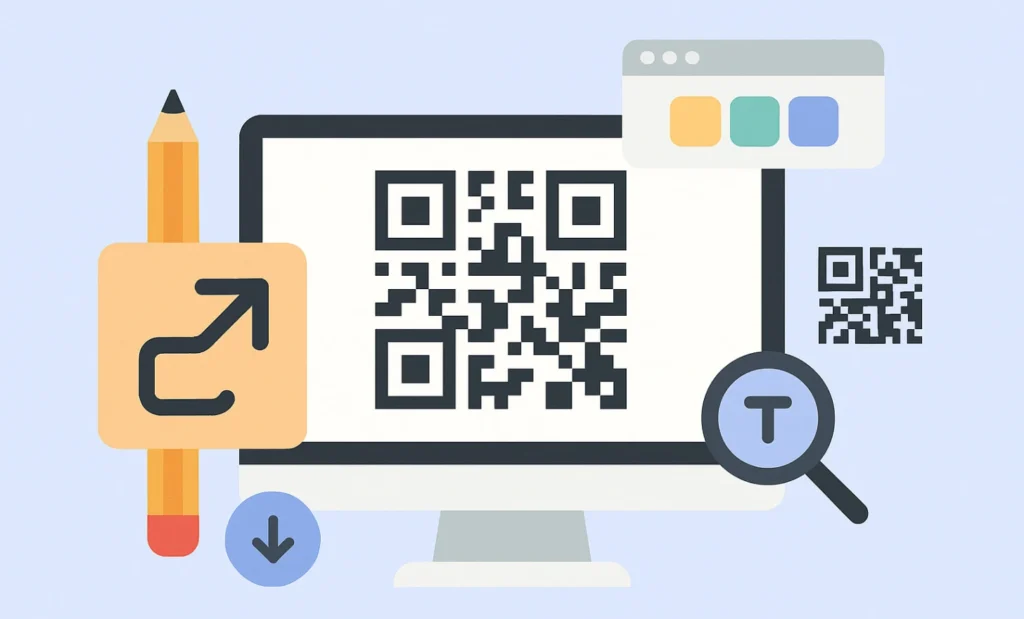
What is a QR code and how does it work?
A QR code (short for Quick Response code) is a type of 2D barcode that stores data—such as a URL, contact details, or plain text—that can be instantly accessed by scanning it with a mobile phone or camera app.
Originally developed by Denso Wave in the 1990s to track car parts, QR codes are now used worldwide for everything from marketing campaigns to contactless payments. When scanned, the code directs users to a specific piece of content—no typing required.
Thanks to their flexibility and speed, QR codes have become an essential part of mobile marketing and digital engagement strategies.

What are the different types of QR codes?
There are two main categories of QR codes:
- Static QR codes: These are fixed. Once you generate them, you can’t change the content. They’re ideal for one-time use cases like a link to a website, a phone number, or plain text. Static QR codes don’t offer tracking features or editing capabilities.
- Dynamic QR codes: These are flexible and editable. You can update the destination (URL, file, or landing page) even after printing the code. Dynamic QR codes also support scan tracking, analytics, and can include features like custom branding or landing pages. They’re perfect for commercial purposes and mobile marketing.
But that’s not all.
At QR Code KIT, you can generate a wide variety of functional QR codes tailored to your specific needs:
- ✅ Website QR code – Direct users to any website or landing page with a single scan.
- ✅ Social media QR code – Combine all your social media profiles and links in one scannable code.
- ✅ App store QR code – Redirect users to the right app store based on their mobile device (iOS or Android).
- ✅ Landing page QR code – Create a mini landing page with images, text, buttons, and links—built right into the code.
- ✅ Menu QR code – Display a digital menu that’s easy to update and scan, ideal for restaurants and cafés.
- ✅ File download QR code – Let users download files (like a PDF or brochure) instantly on their mobile devices.
- ✅ WhatsApp QR code – Launch a chat with your business on WhatsApp in one tap.
- ✅ Digital business card – Share your contact details in a scannable format and help people save you to their phone instantly.
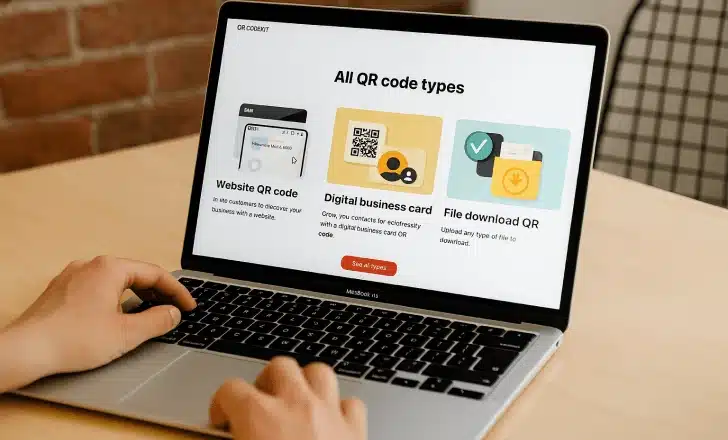
Each of these types is powered by dynamic QR technology, so you can update content anytime, track performance, and match your brand colors or logo.
Whether you want to share a simple link or launch a full mobile experience, QR Code KIT gives you the right tools to create the perfect type of QR code.
What do you need to create a QR code?
Creating a QR code is simple—but you first need to decide what kind of data you want to encode. Here are common examples:
- A website URL (e.g., your homepage, a landing page, or a product page)
- Contact details, such as name, email, and phone number
- A phone number for direct calling or messaging
- Plain text, like a short message or code
- A file, such as a PDF, that can be accessed via a link
Once you know what you want to share, all you need is a QR code generator—free or professional—to turn that information into a scannable QR code.
How can you create QR codes for free?
Creating a QR code doesn’t have to cost a thing. With QR Code KIT’s free plan, you can create up to two dynamic QR codes and explore all the essentials—without adding a credit card.
Here’s what you can do with the free version:
- 🔗 Create dynamic QR codes for links, contact details, phone numbers, and more
- 🎨 Customize the design with your brand colors and logo
- 📁 Download your QR codes in high-quality PNG, SVG, or PDF formats
- ✅ Use them online or in print, with full scannability and professional styling
- 📊 Access basic tracking to see how your QR codes are performing
The free version is perfect for trying out QR Code KIT or launching small projects. And when you’re ready for more features—like unlimited codes, deeper analytics, and advanced integrations—you can upgrade anytime.
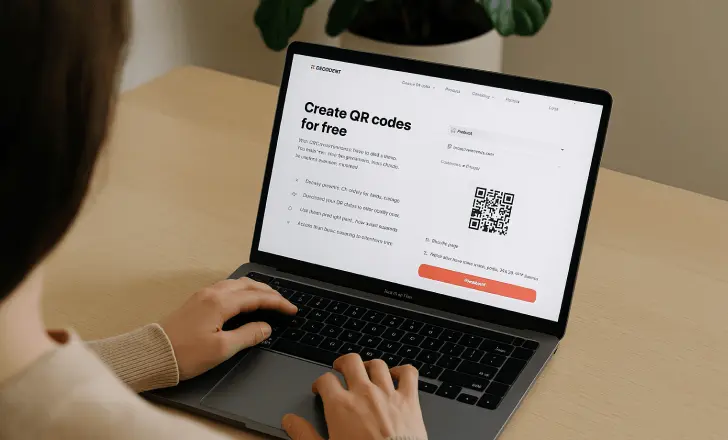
How do you use a QR code generator?
Using a QR code generator is quick and easy—even if you’re not tech-savvy. At QR Code KIT, we’ve made it simple to create your first QR code in just a few clicks.
Here’s how to create QR codes step by step:
- Choose the type of content
Website URL, phone number, WhatsApp chat, file download, landing page—select what you want your QR code to do. - Enter the details
Paste your link, write your message, upload a file, or configure your landing page. - Customize your QR code
Adjust the shape, colors, and logo to match your brand. QR Code KIT even supports adding your company logo and brand colors. - Generate your QR code
Instantly preview and generate your scannable QR code with a single click. - Download your code
Export your QR code as a PNG, SVG, or PDF file depending on how you want to use it. - Start sharing
Add it to your marketing materials, website, product packaging, or business card.
Whether you’re using the free QR code generator or a QR Code Generator Pro plan, you’ll find everything you need to create a QR code that works across all devices and platforms.
How to create a QR code for contact details or phone number?
Want to share your contact info in one scan? You can create a QR code that saves your name, phone number, email, and more directly to a user’s phone.
It works great for business cards, event badges, or email signatures. With QR Code KIT, just choose the digital business card option, fill in your details, and download your custom code.

How to create QR codes with multiple links?
Need to promote more than one link? Use a Landing Page QR code. Instead of pointing to a single URL, it opens a mobile-friendly landing page with multiple links, images, and buttons.
It’s perfect for campaigns, portfolios, or linking to different product versions—all managed from one scannable code.
Can I customize my QR codes?
Absolutely. Customization is key to boosting engagement and brand recognition.
With QR Code KIT, you can:
- Change the shape and color
- Add your company logo
- Match your brand colors
- Adjust contrast for readability
A customized, scannable QR code stands out—and people are more likely to trust and scan it.
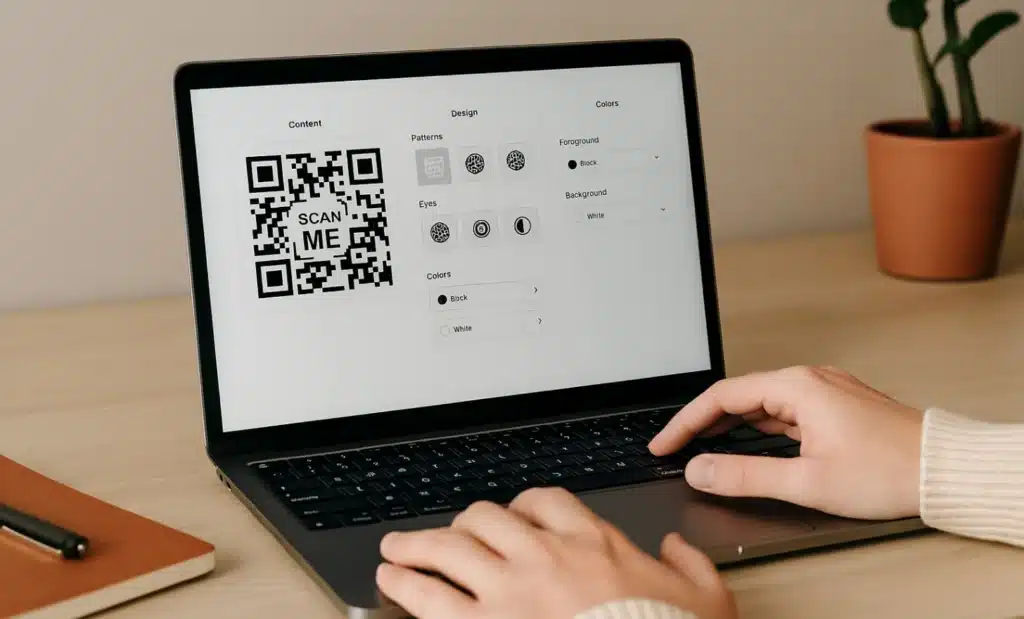
How to download a QR code?
Once you’ve generated your QR code, simply click “Download.” You can choose between:
- SVG format – great for print
- PDF file – perfect for documents
- PNG – ideal for digital use
Make sure you use a high-resolution file if you plan to print it on posters, packaging, or displays.
How do QR code scanners work?
Most smartphones today come with a native camera app that doubles as a QR code scanner. No need for third-party apps—just point the camera, and the QR code is recognized instantly.
When scanned, the device reads the embedded data (a URL, phone number, etc.) and takes the user to the destination—quick and seamless.
What devices can scan QR codes?
Nearly all mobile devices today can scan QR codes. Whether you’re on iOS or Android, just open your native camera app and point it at the code. Some older phones may still need a separate QR code scanner, but that’s increasingly rare.
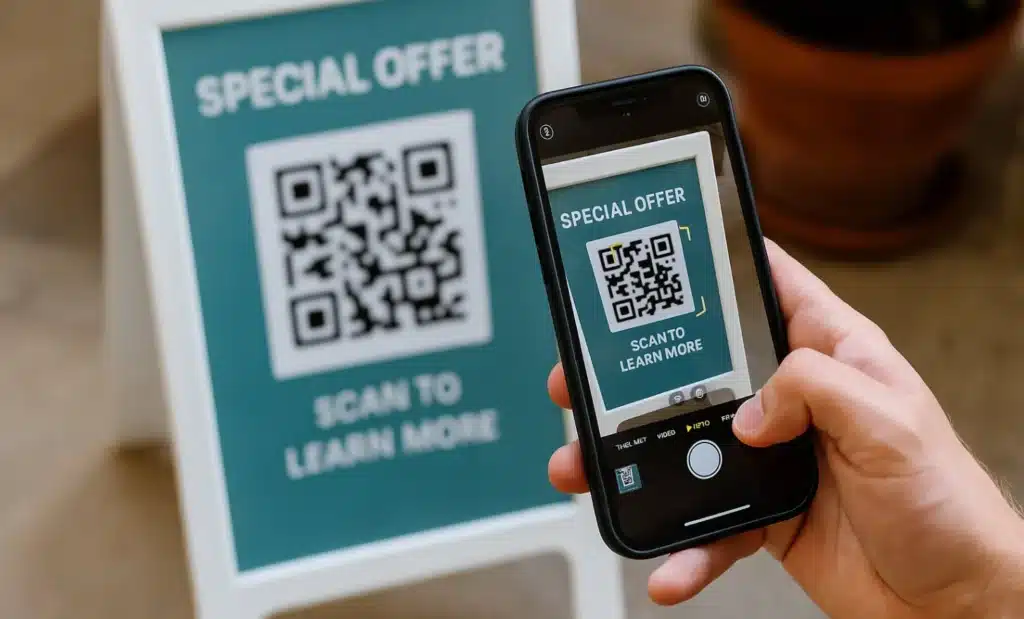
How to scan QR codes with a phone?
It’s simple:
- Open your camera app.
- Point it at the QR code.
- Tap the notification that appears.
No app? Use Google Lens on Android or Control Center QR Scanner on iOS. In both cases, it only takes a second to simply scan and access the content.
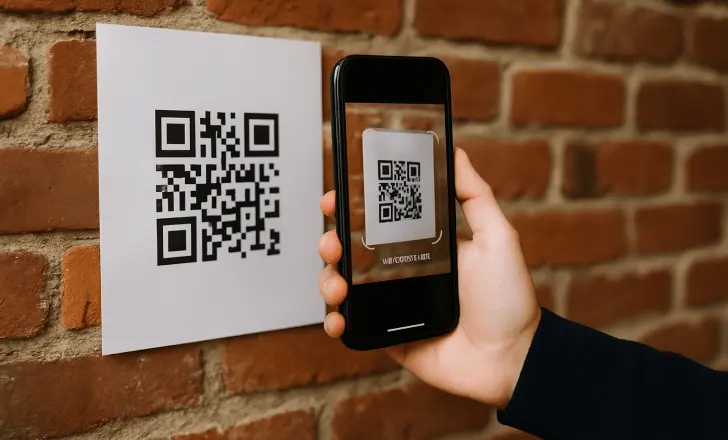
How to ensure your QR codes are scannable?
For reliable scans, follow these best practices:
- ✅ Use enough contrast between the code and background.
- 📏 Keep a minimum size of 2 x 2 cm for print.
- 📐 Leave quiet space (margin) around the QR code.
- ⚙️ Choose the right error correction level (e.g., 15–30%).
A scannable QR code isn’t just about design—it’s about usability on real-world devices.
How to track QR code scans?
If you use a dynamic QR code, you can see:
- 📊 Total number of scans
- 📍 Location and device type
- ⏱ Time and date of each single scan
- 🌎 Geographic stats
These scan statistics help you understand your audience and improve future campaigns. Great for measuring offline engagement and gathering feedback from your customers.
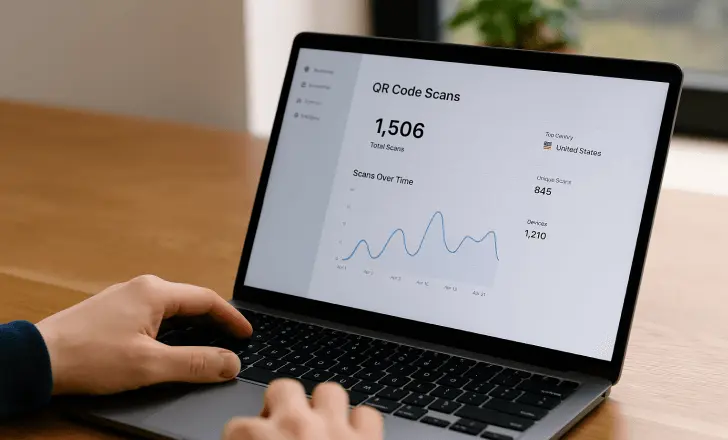
What is the difference between static and dynamic QR codes?
Let’s break it down:
| Feature | Static QR code | Dynamic QR code |
|---|---|---|
| Editable after print | ❌ | ✅ |
| Scan tracking | ❌ | ✅ |
| Expiration options | ❌ | ✅ |
| File downloads | ❌ | ✅ |
| Best for | Basic use | Marketing & business |
Use static QR codes for simple, one-time links. Choose dynamic QR codes for flexibility, tracking, and ongoing campaigns.
Why should I use dynamic QR codes?
Dynamic QR codes give you flexibility that static codes can’t offer. You can:
- ✏️ Edit the destination anytime (no need to reprint).
- 📈 Track scans with detailed analytics.
- 🚀 Boost marketing performance by updating links mid-campaign.
- 🔁 Reuse the same QR code for new content.
Ideal for business, campaigns, and all commercial purposes where you need control and insights.
Can QR codes expire or stop working?
Static QR codes don’t expire—but if the URL behind them is broken or removed, the code becomes useless.
Dynamic QR codes can be paused, redirected, or set to expire intentionally. At QR Code KIT, you have full control over the validity and behavior of each new QR code.
Want to update a link later? No problem—just log in and make the change.
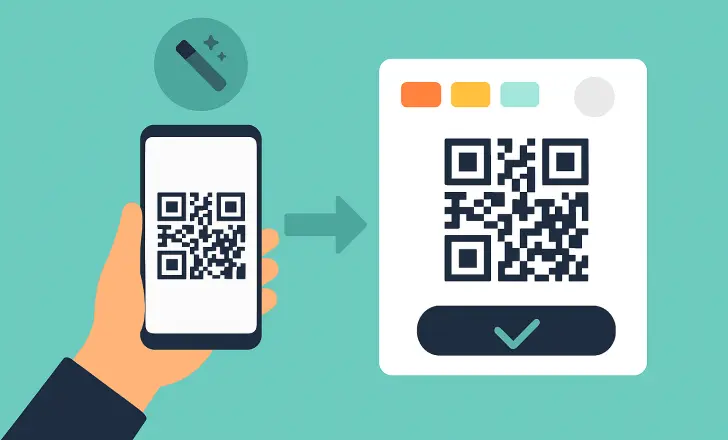
How are QR codes used in mobile marketing?
QR codes are a powerful tool for mobile marketing. You can:
- Drive users to product pages
- Offer discounts or coupons
- Share app store links
- Collect feedback with forms
- Link to videos or catalogs
Because they’re scannable by any mobile phone, QR codes help bridge the gap between physical and digital experiences.
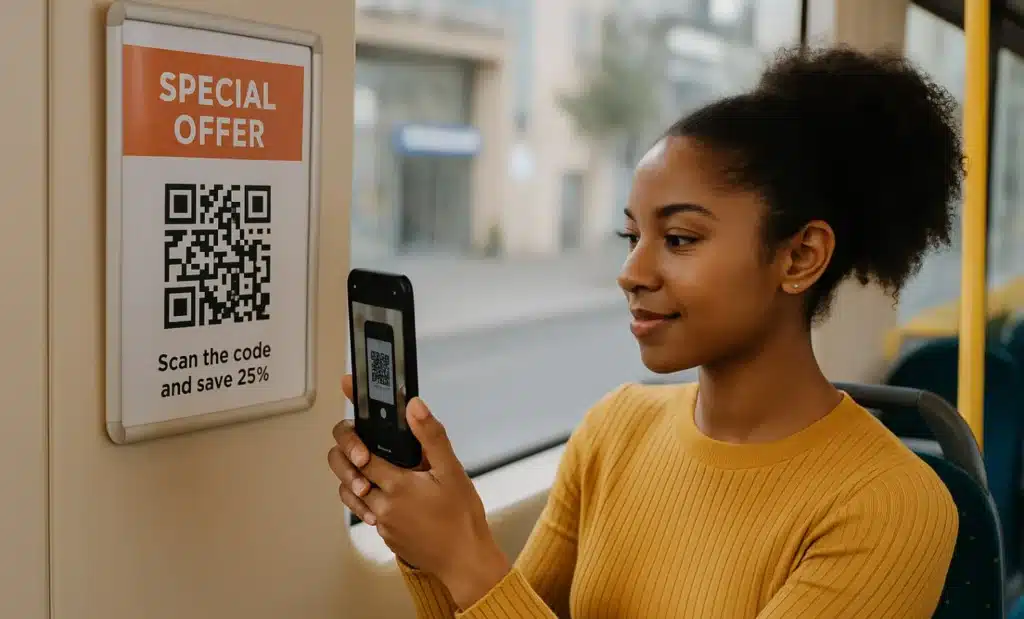
What’s the best use of QR codes for businesses?
Businesses use QR codes to:
- Share contact details or service info
- Connect customers to support channels
- Guide users to landing pages
- Deliver PDF files, manuals, or menus
- Power retail packaging with interactive links
Whether you’re a startup or a large brand, QR codes can simplify access and boost customer engagement—especially with tracking features.
How to use QR codes for branding?
Don’t settle for boring black-and-white codes.
With QR Code KIT, you can:
- Match your brand colors
- Insert your company logo
- Choose rounded, square, or custom shapes
- Create a clean and professional look
A branded QR code builds trust and grabs attention—especially in crowded spaces like product packaging, business cards, and store signage.
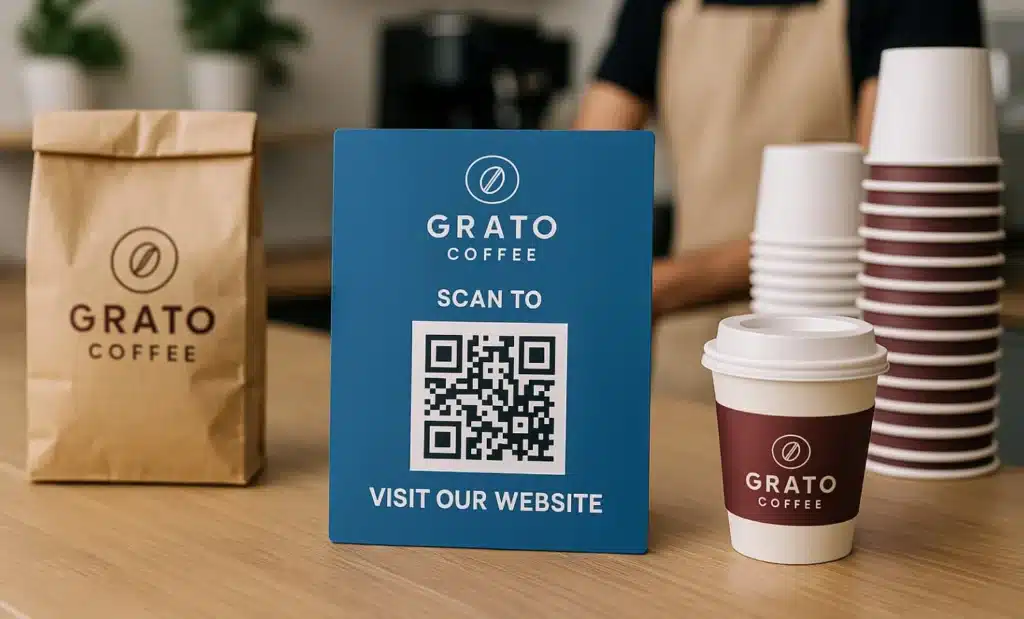
Can I edit a QR code after it’s generated?
Only if it’s dynamic. With QR Code KIT, you can update the destination (URL, file, page) of a dynamic QR code even after it’s printed. Static codes can’t be edited once created.
Editing is ideal for long-term use or evolving campaigns—you won’t need to create a new QR code every time.
What is the minimum size of a QR code?
To ensure scannability:
- On print: at least 2 x 2 cm (0.8 x 0.8 in)
- On screens: at least 100 x 100 pixels
- The larger the scanning distance, the bigger the code
Always test your QR code on multiple devices before publishing.

How much data can a QR code store?
A QR code can hold:
- Up to 4,296 characters of text
- Around 7,000 digits
- Or 2–3 KB of binary data (e.g., for Wi-Fi config or vCards)
But keep it simple. Shorter, cleaner QR codes scan faster and more reliably, especially on older devices.
How to choose between SVG, PNG, or PDF for QR code download?
Use:
- SVG if you need to resize without losing quality (logos, print)
- PNG for websites and email
- PDF when embedding into printable documents like brochures
Pro tip: Always keep a copy of the SVG for reusability.
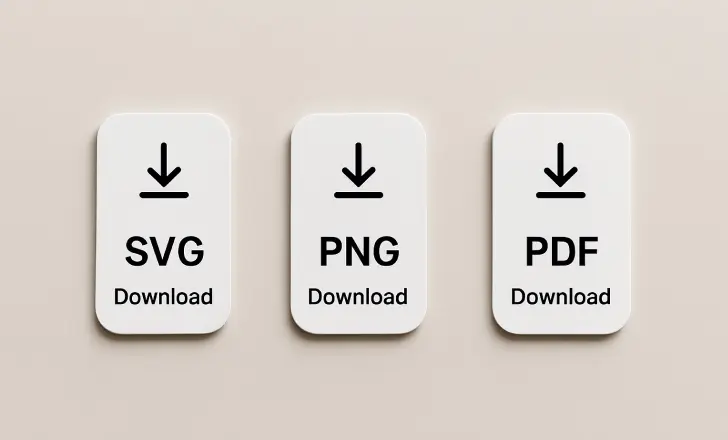
Can I track how many people scanned my QR code?
Yes—if you use a dynamic QR code. With QR Code KIT’s tracking features, you’ll see:
- Total number of scans
- Devices and OS used
- Locations and time of scan
It’s perfect for understanding engagement and making data-driven marketing decisions.
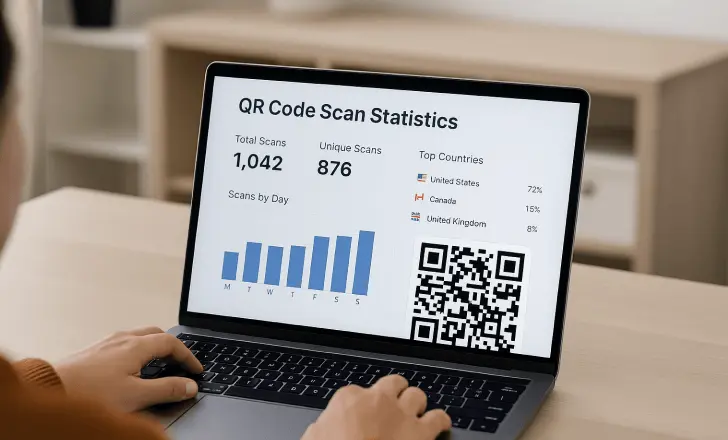
What are the best practices for using QR codes?
Follow these tips for success:
- ✅ Always test your code on real devices
- 🖼 Use high-contrast colors and quiet space
- 📐 Choose the right size for placement
- 📊 Track performance with dynamic codes
- 🎯 Use one clear CTA near the QR code (e.g., “Scan to learn more”)
These details ensure more scans and better results.
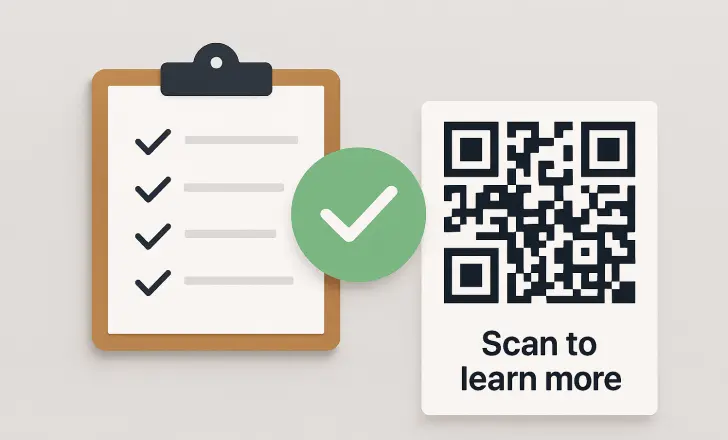
How to integrate QR codes into your website?
You can embed a QR code on your site to let users:
- Scan and save your contact details
- Open your WhatsApp or social profiles
- Download a file to mobile
Just upload your QR code image in SVG or PNG format and place it like any other graphic.
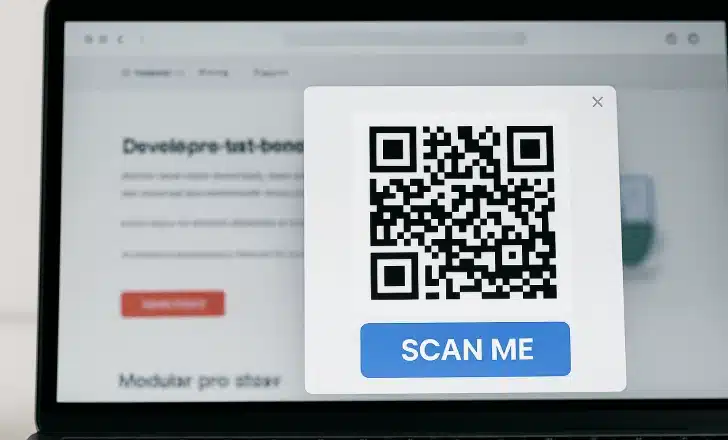
Can I use QR codes offline?
Absolutely. QR codes work anywhere—no internet required to scan. The user’s device just needs a camera. However, the linked content (e.g., a website or video) will need a connection to load.
Use them in print ads, posters, packaging, or business cards for offline engagement.
Final thoughts
Creating QR codes has never been easier—or more powerful. With tools like QR Code KIT, you can go beyond plain links and build interactive, trackable, and beautifully branded experiences.
Whether you need a free QR code for a flyer or a dynamic QR code for your next campaign, you now know how to create, use, and get the most out of your codes.